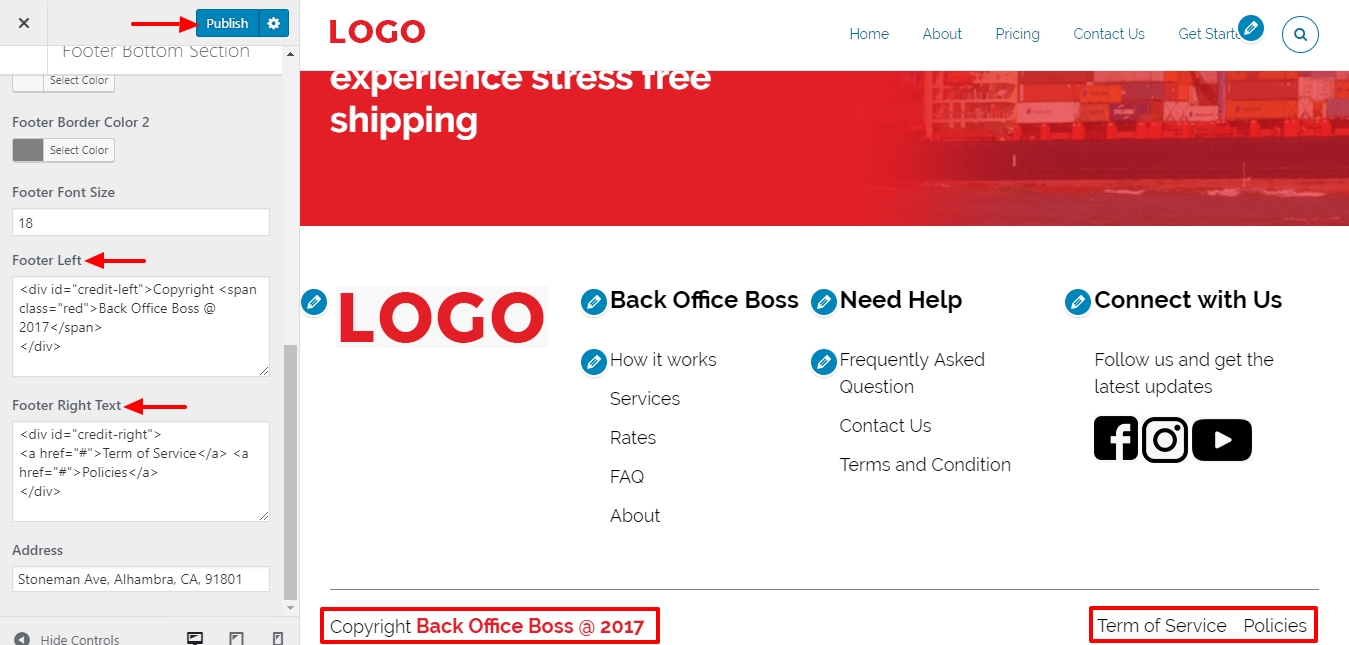How to Update the Text Footer in WPCargo Pro Theme
These guides cover:
- How to Activate License Key
- How to Enable the Auto Generate Tracking
- How to Add Shipment Status in Free Version
- How to Print Label & Invoice
- How to update your date format WPCargo
- Shortcodes included with WPCargo Track & Trace
- Shipper Manager
- Driver Accounts
- How to set up WordPress in your language
- Email Settings
- How to Install and add License Key to the WPCargo Add ons
- WPCargo Installation
- How to Change Domain in License Key
- How to Add More Custom Field and Customize Export Result
- How to Reset License Key
- Branch Manager
- How to Notify in Specific Shipment Status
- Step by Step Installation of WPCargo and the Add-ons
- How to Set-up WPCargo Pages
- How to remove the Demo Notice
- How to track a cargo/shipment?
- Cashier
- Requirements
- How to check your PHP Version and IonCube Version
- How to setup Track and Trace form
- How to set WPCargo Sliders
- How to bulk assign to Driver using WPCargo Shipment Container Addons
- How to bulk update Status using WPcargo Shipment Container Addons
1. Log-in to your wordpress site and go to admin dashboard.
2. From Dashboard, click Appearance > Customize.
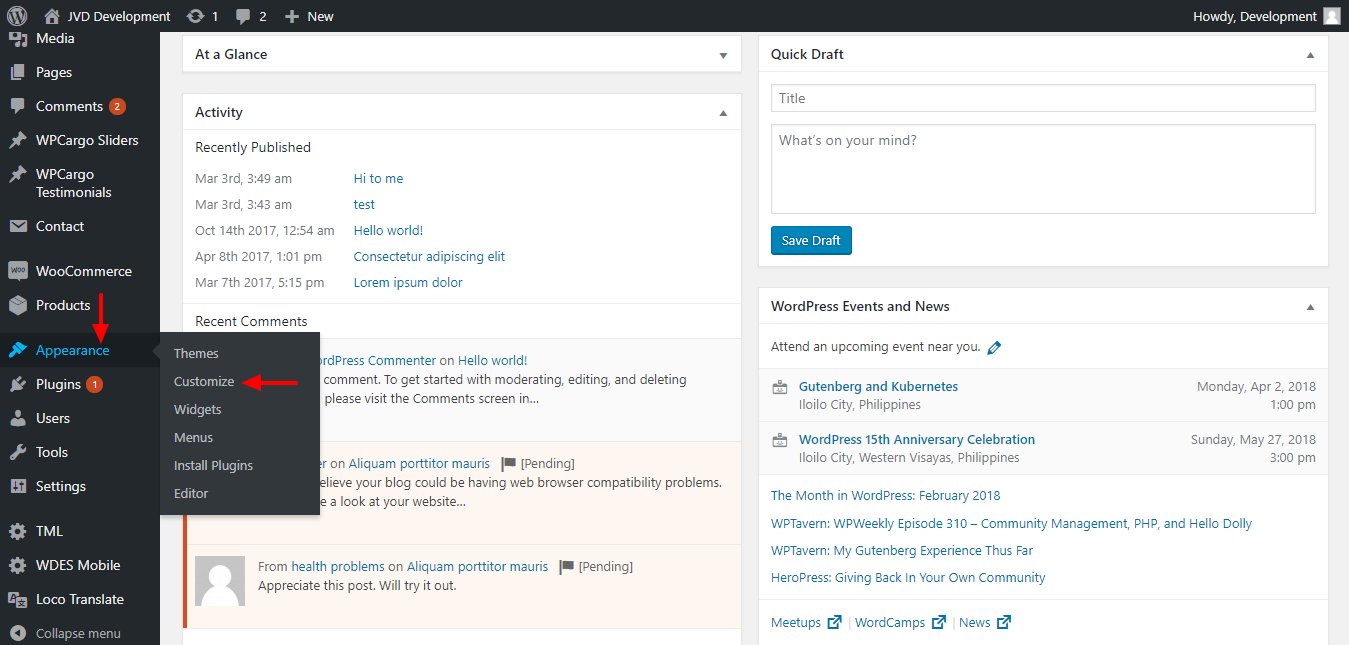
3. Click the Footer Options.
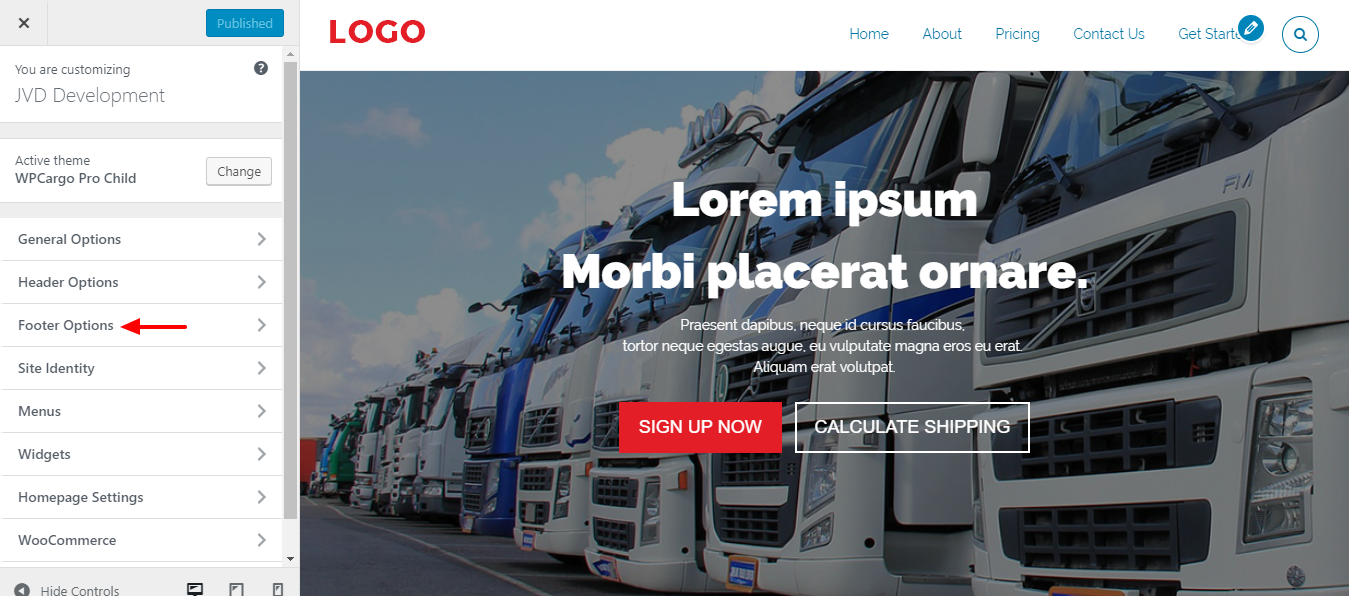
4. Click the Footer Bottom Section.
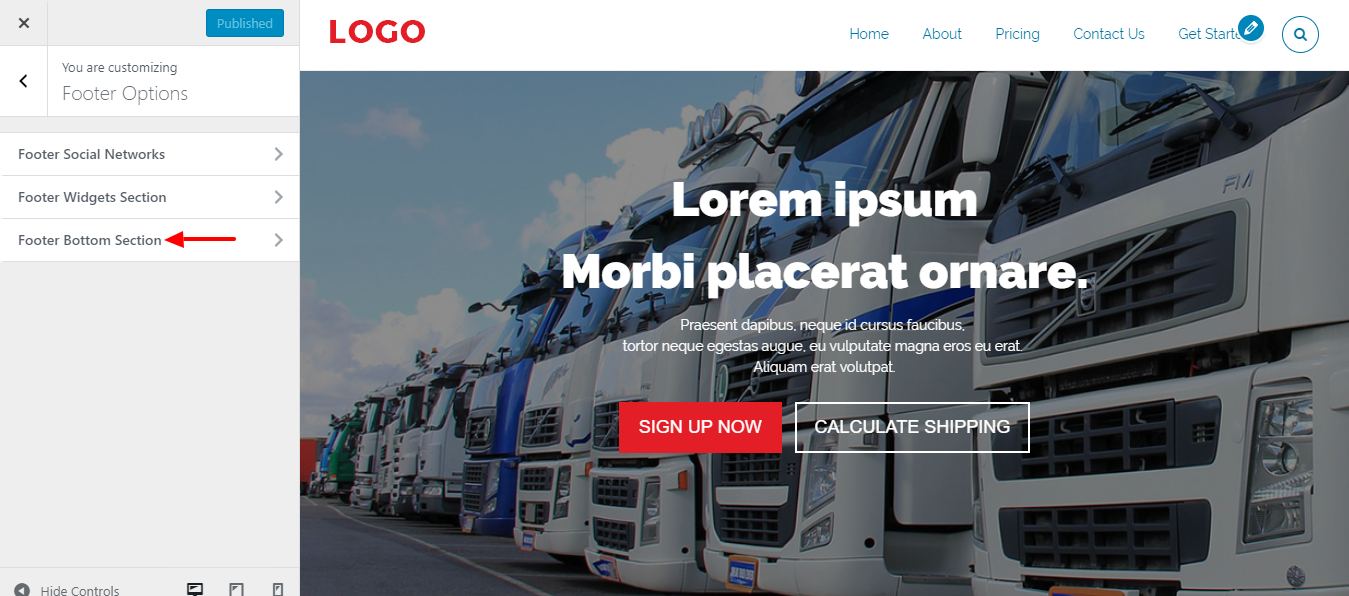
5. Go to the bottom of the page and you can see the Footer Left and Footer Right which you can edit to change to your prefered footer.
6. Click Publish button.