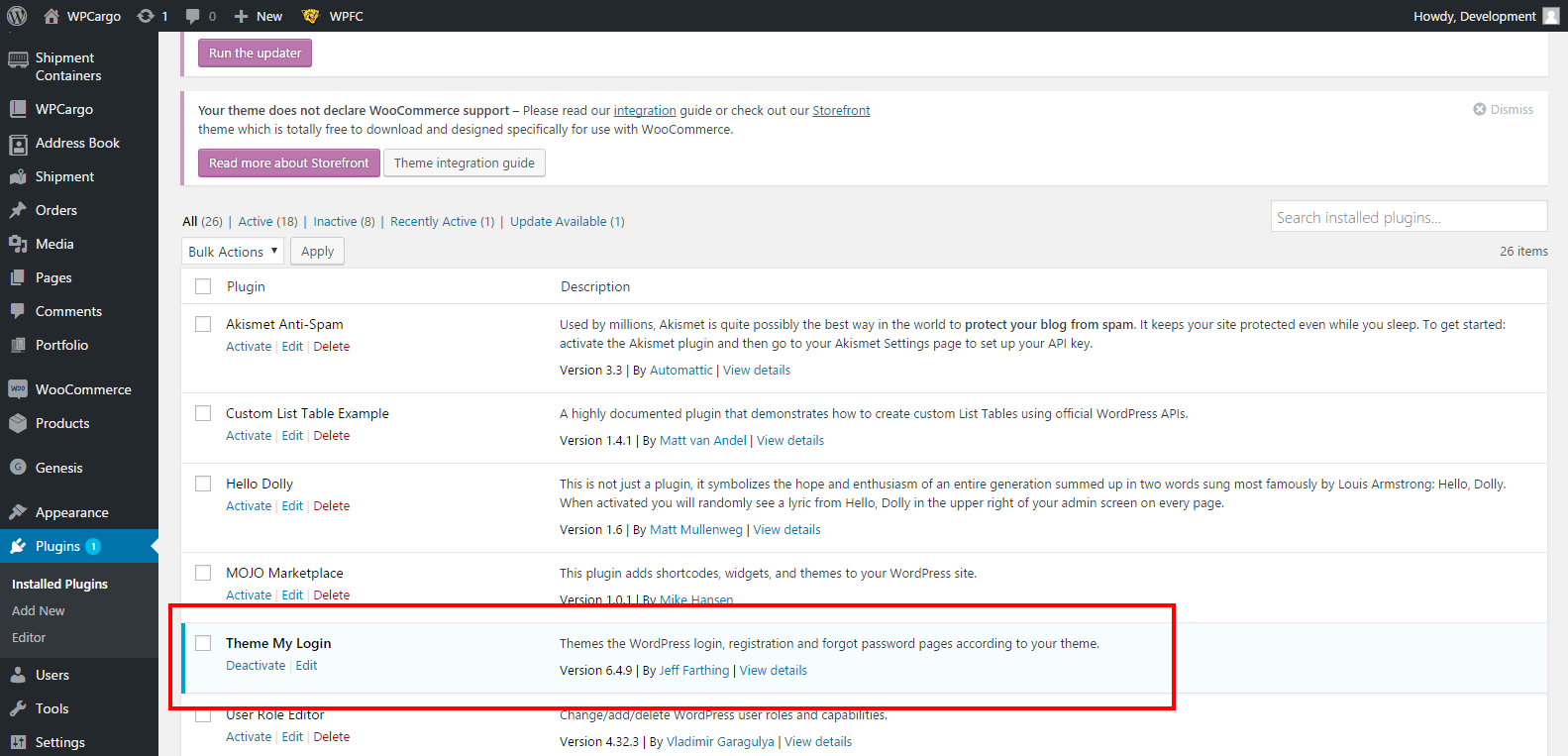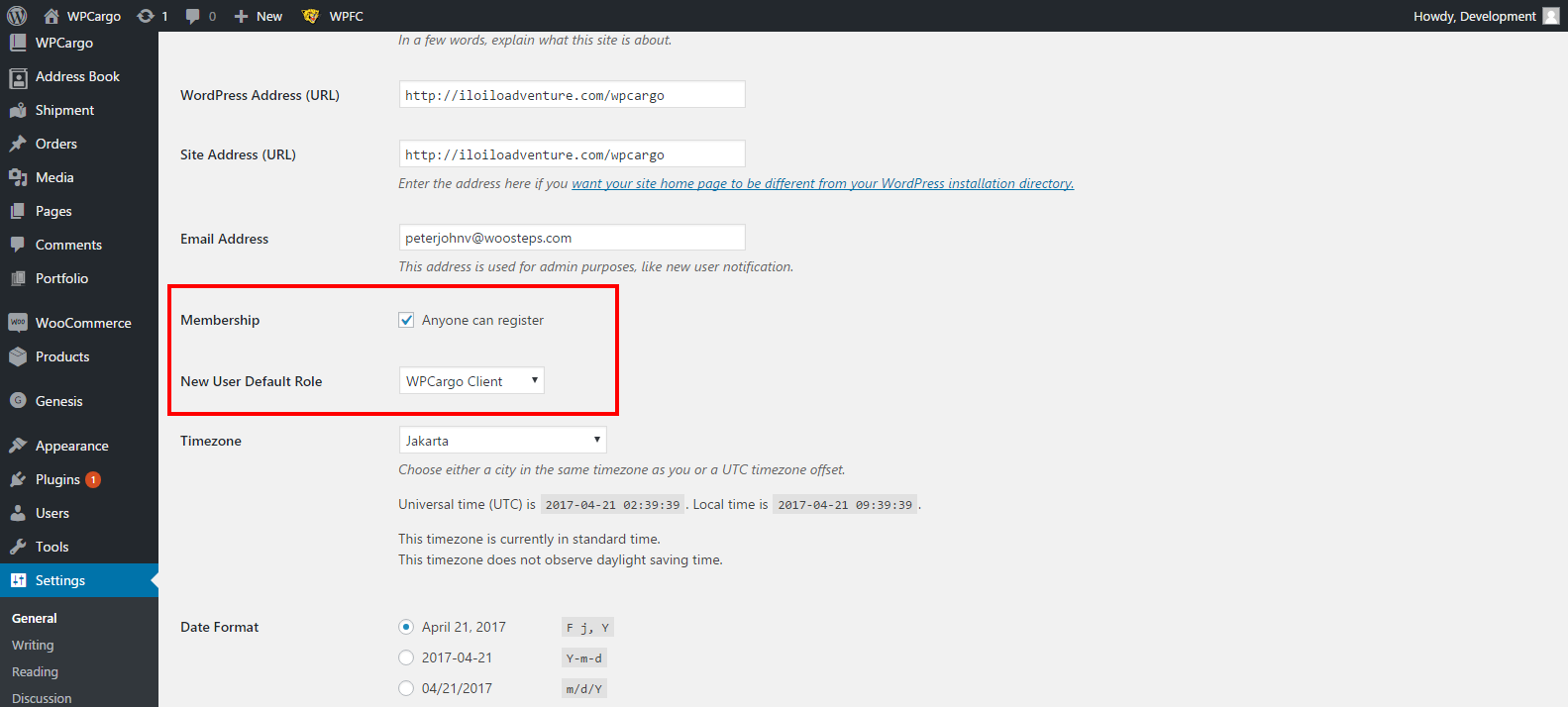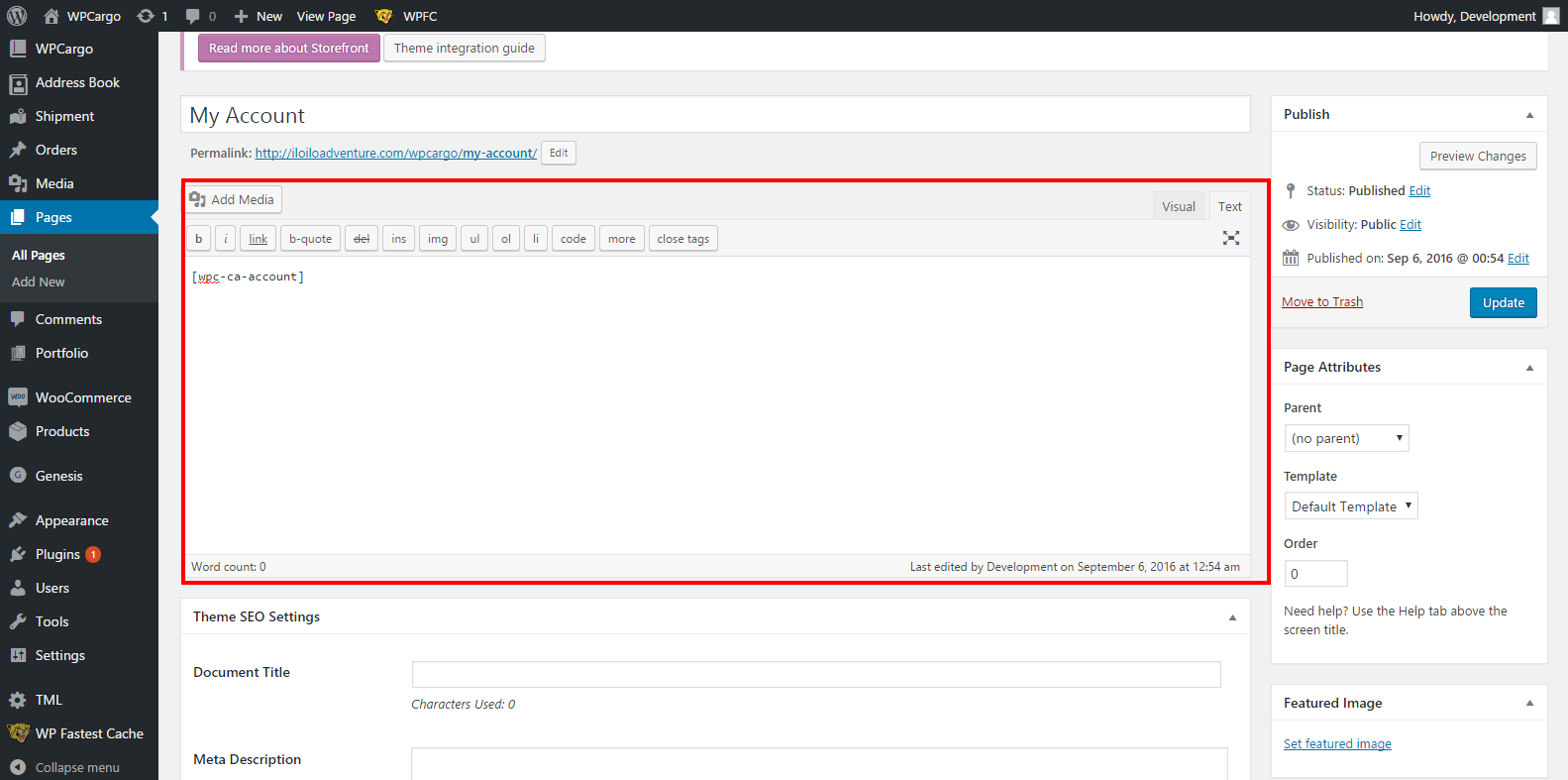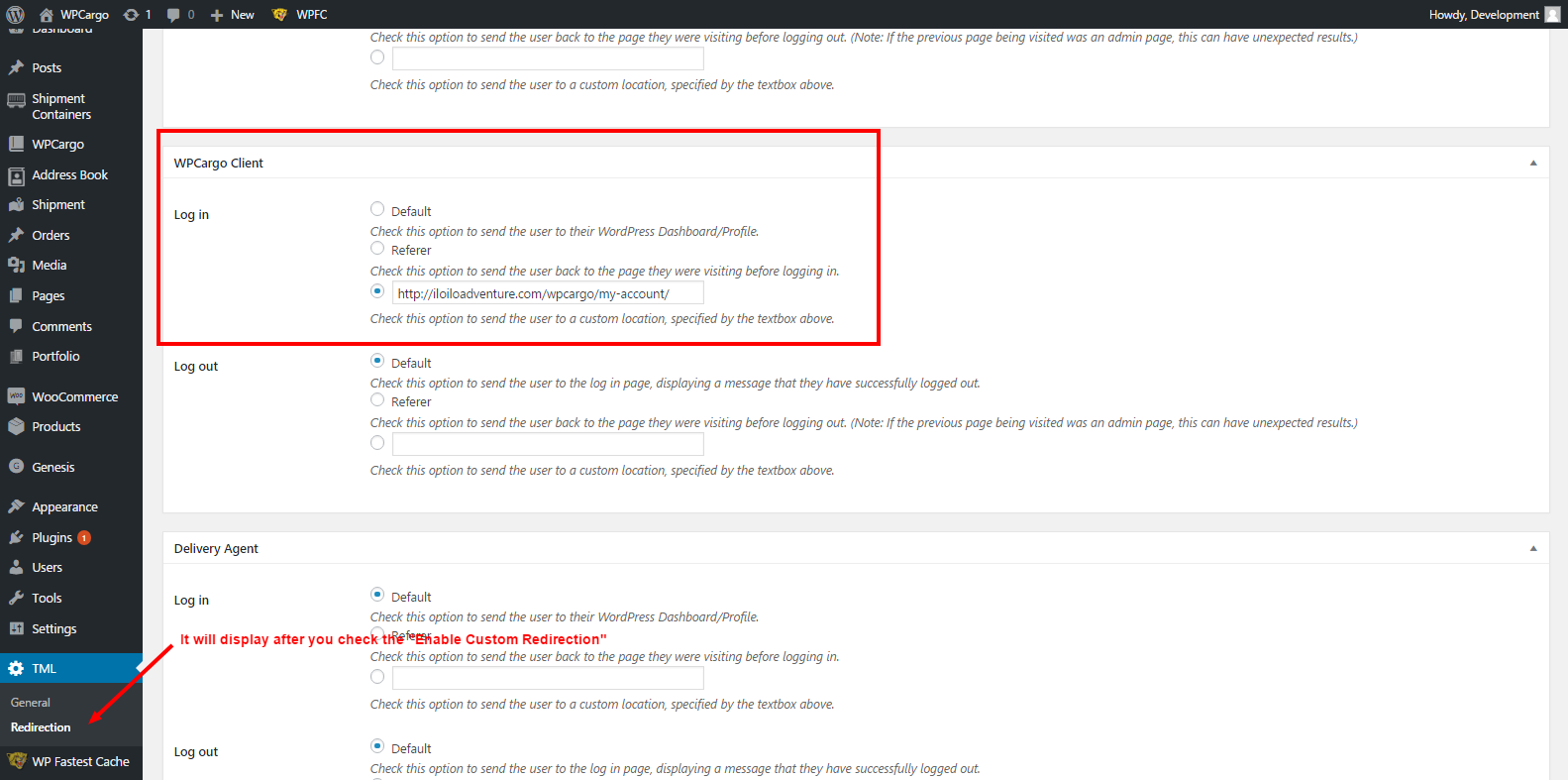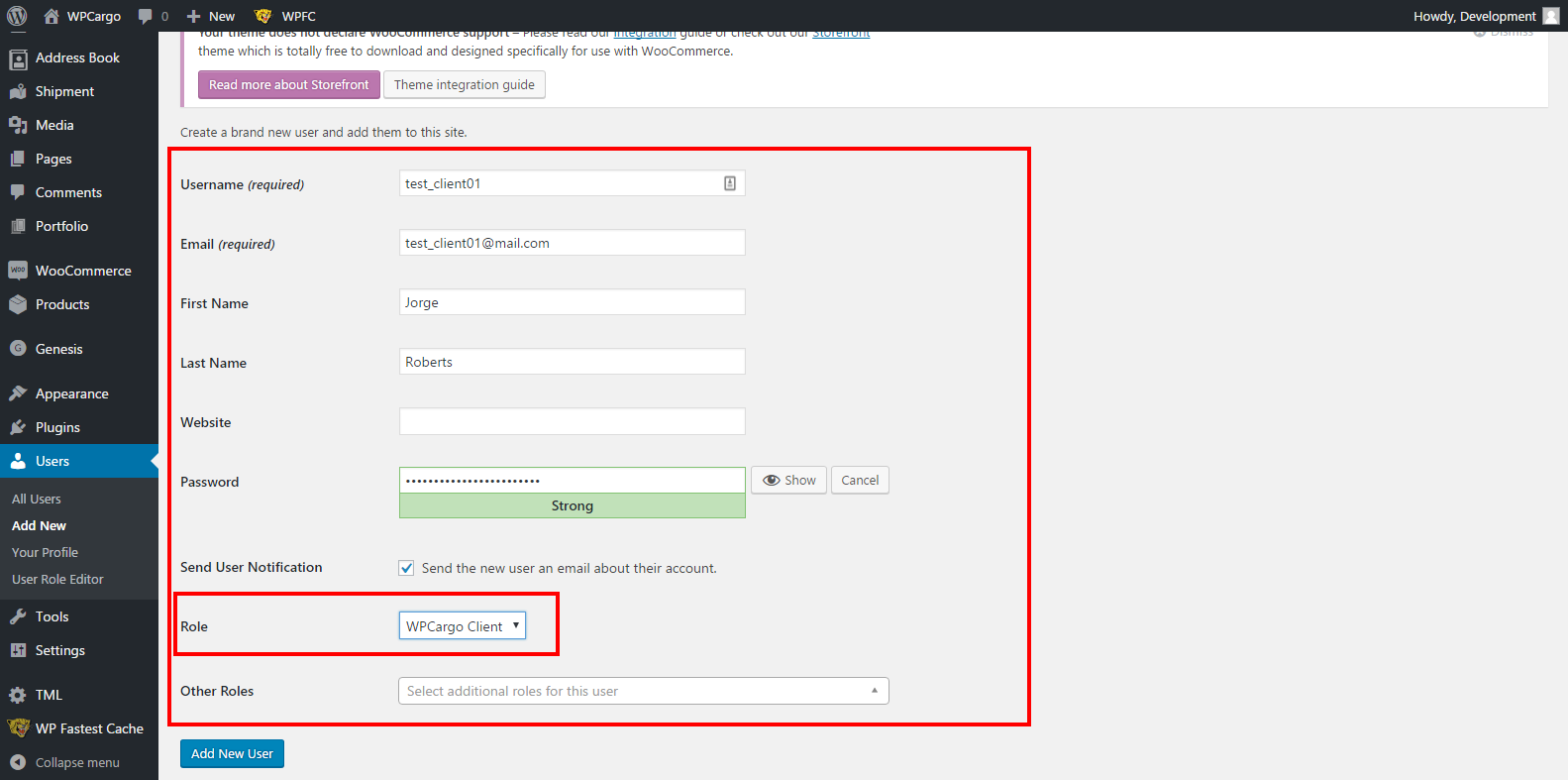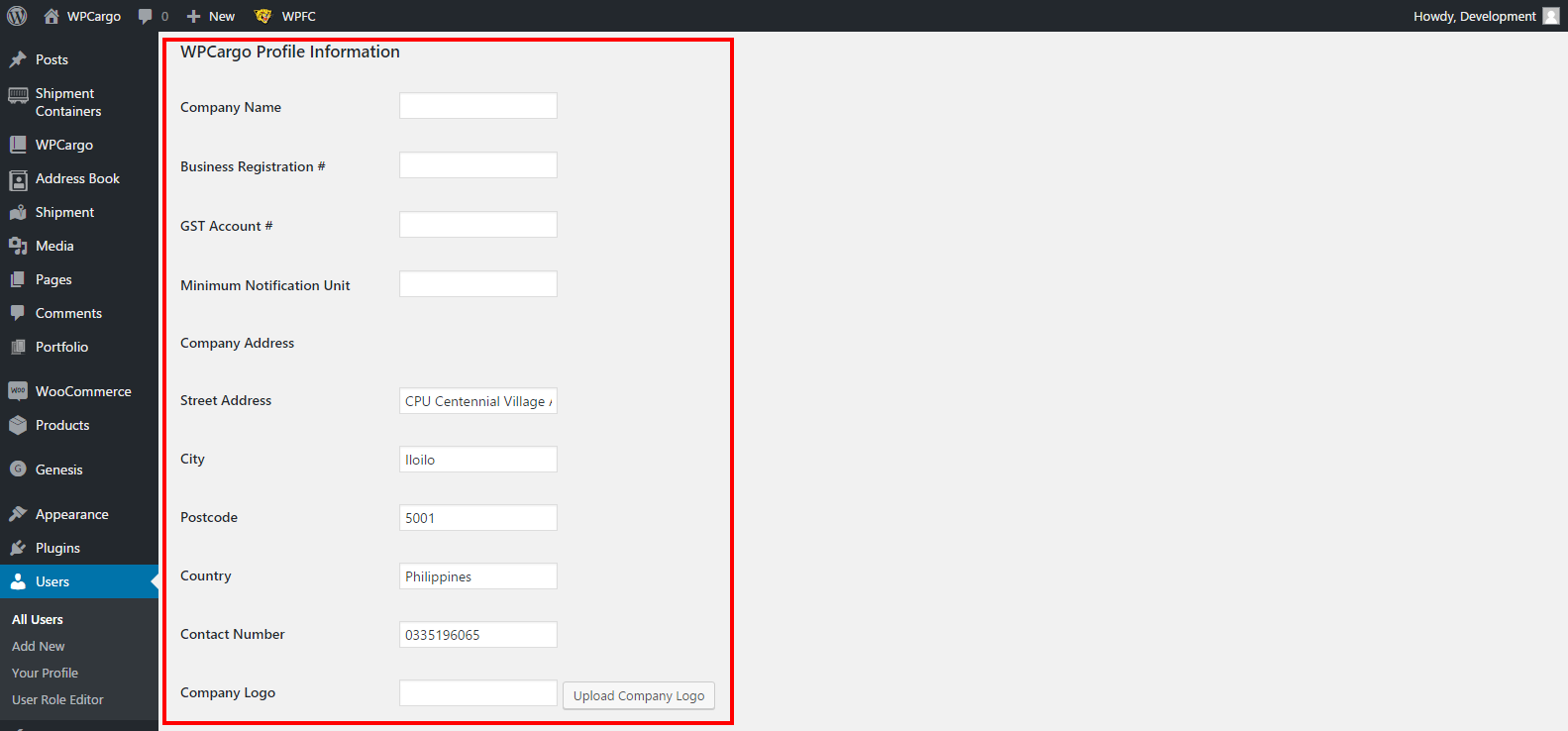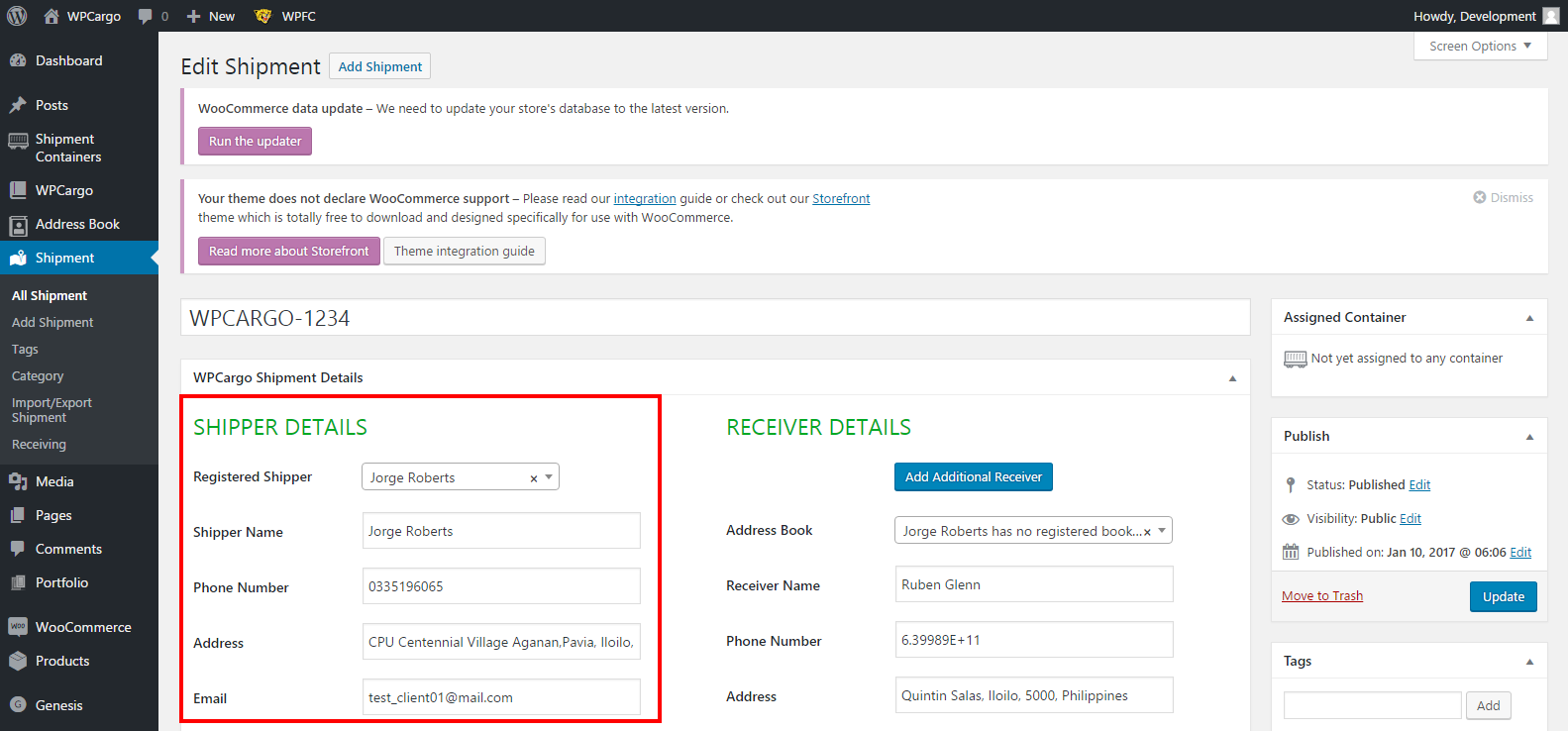[vc_row][vc_column width=”1/4″][vc_widget_sidebar sidebar_id=”sidebar_3″][/vc_column][vc_column width=”3/4″][vc_column_text]
How to setup registration, login and my account page in WPCargo using Ultimate Member – User Profile & Membership Plugin
This is a step by step guide to help you setup the Login or Registration in WPCargo using Theme My Login Plugin(TML) in WordPress.
- Install Ultimate Member plug in.
- In your WordPress dashboard, go to Appearance > Plug-ins then download and install Ultimate Member – User Profile & Membership Plugin.
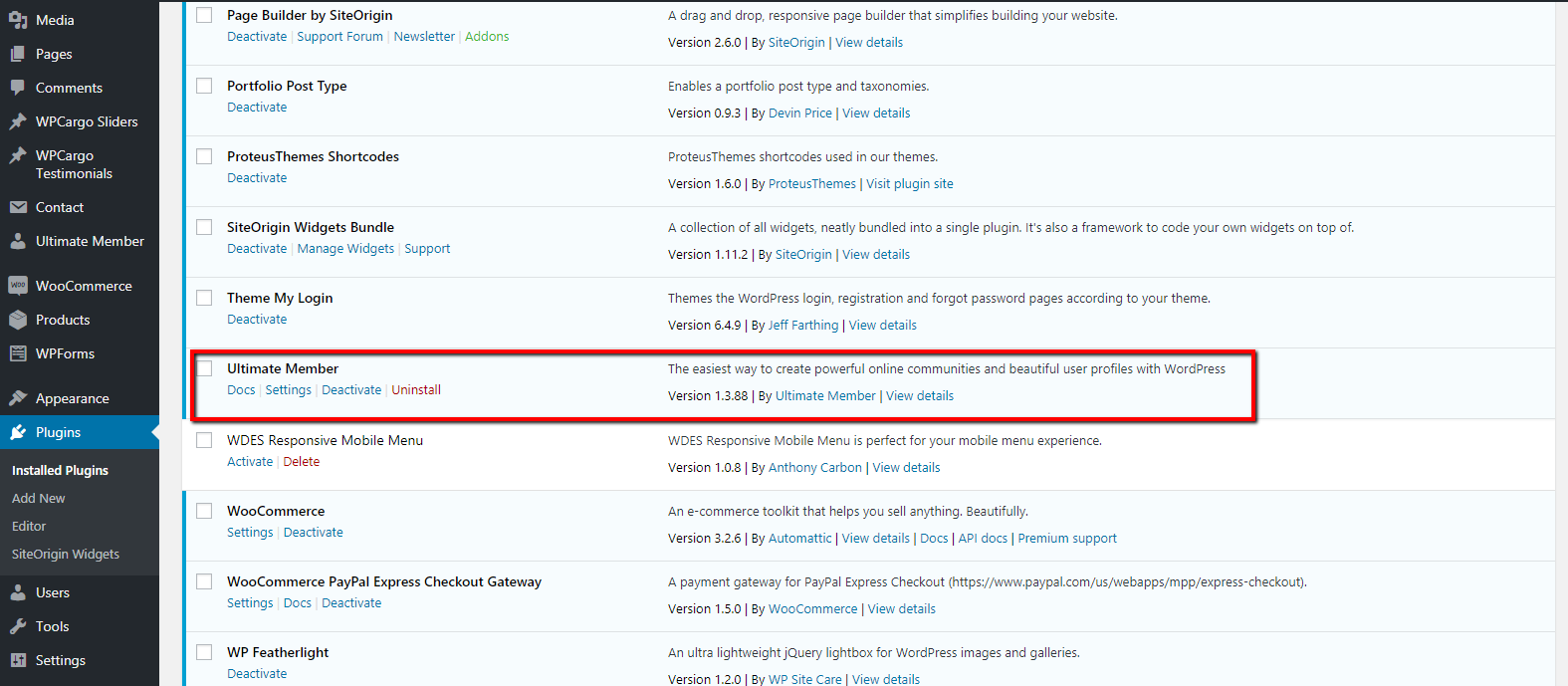
- In your WordPress dashboard, go to Appearance > Plug-ins then download and install Ultimate Member – User Profile & Membership Plugin.
- When you activate Ultimate Member, the plugin will install six default pages which are required for the plugin to work correctly. The six pages are: register, login, user, account, members, logout. Apart from the members page these pages are a core requirement of Ultimate Member and they cannot be deleted from your site.
- But if you wish to create your custom form in your WordPress dashboard, go to Ultimate Member > Forms.
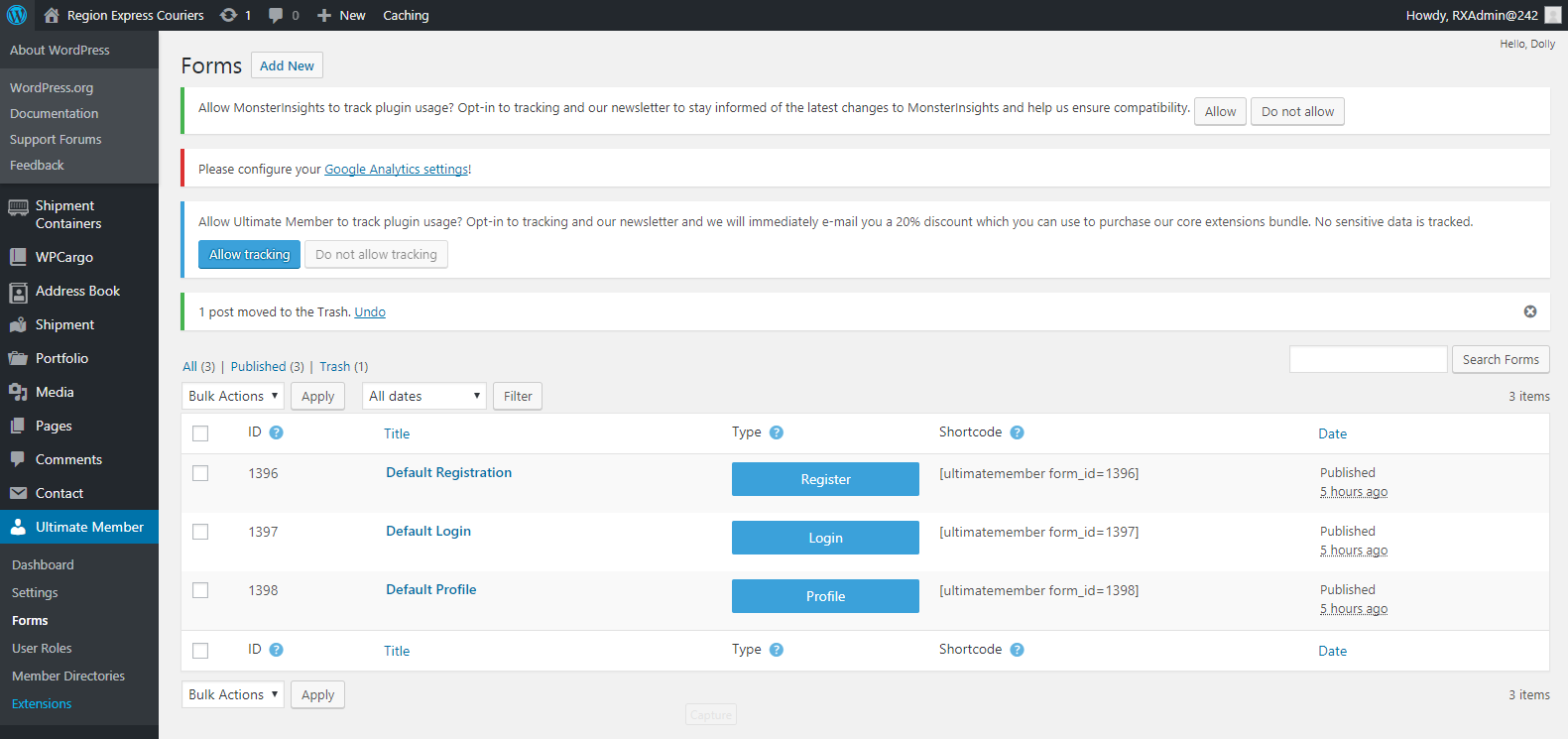
- You can either edit existing default forms or you can create your own custom form.
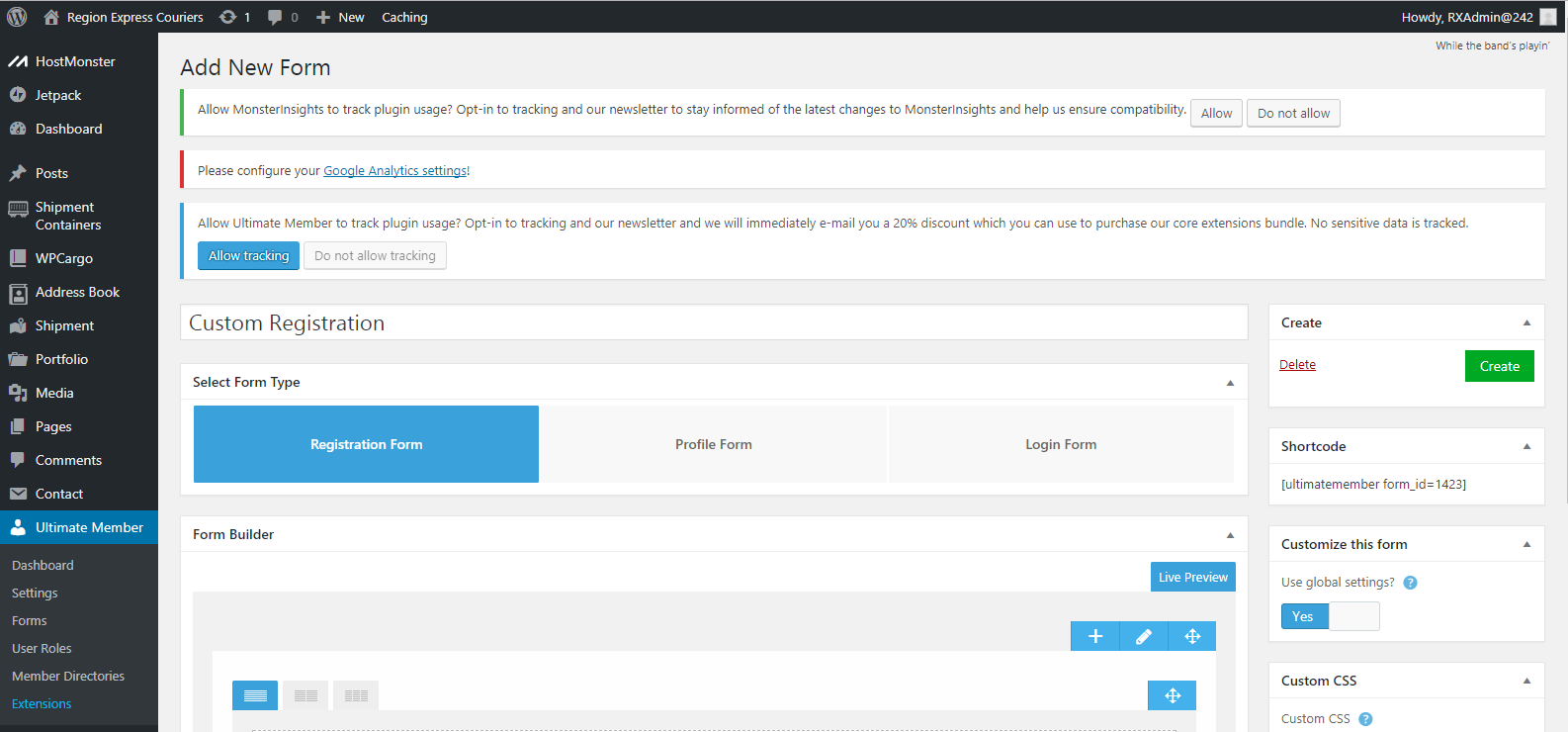
- On your form builder, add fields you wish to display on your form.
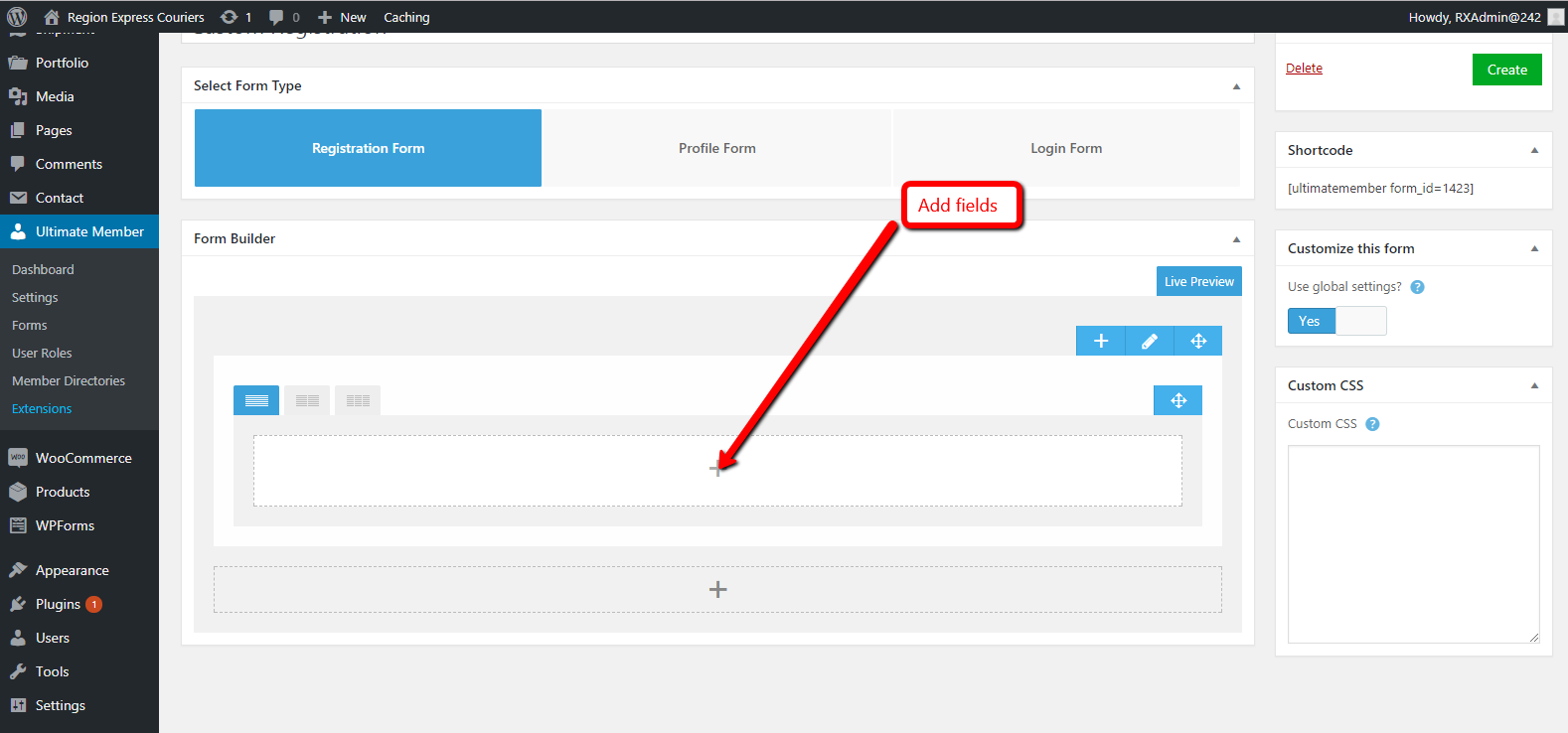
- After you have finished your custom form, you can copy the shortcode and paste it on the page you chose to display it.
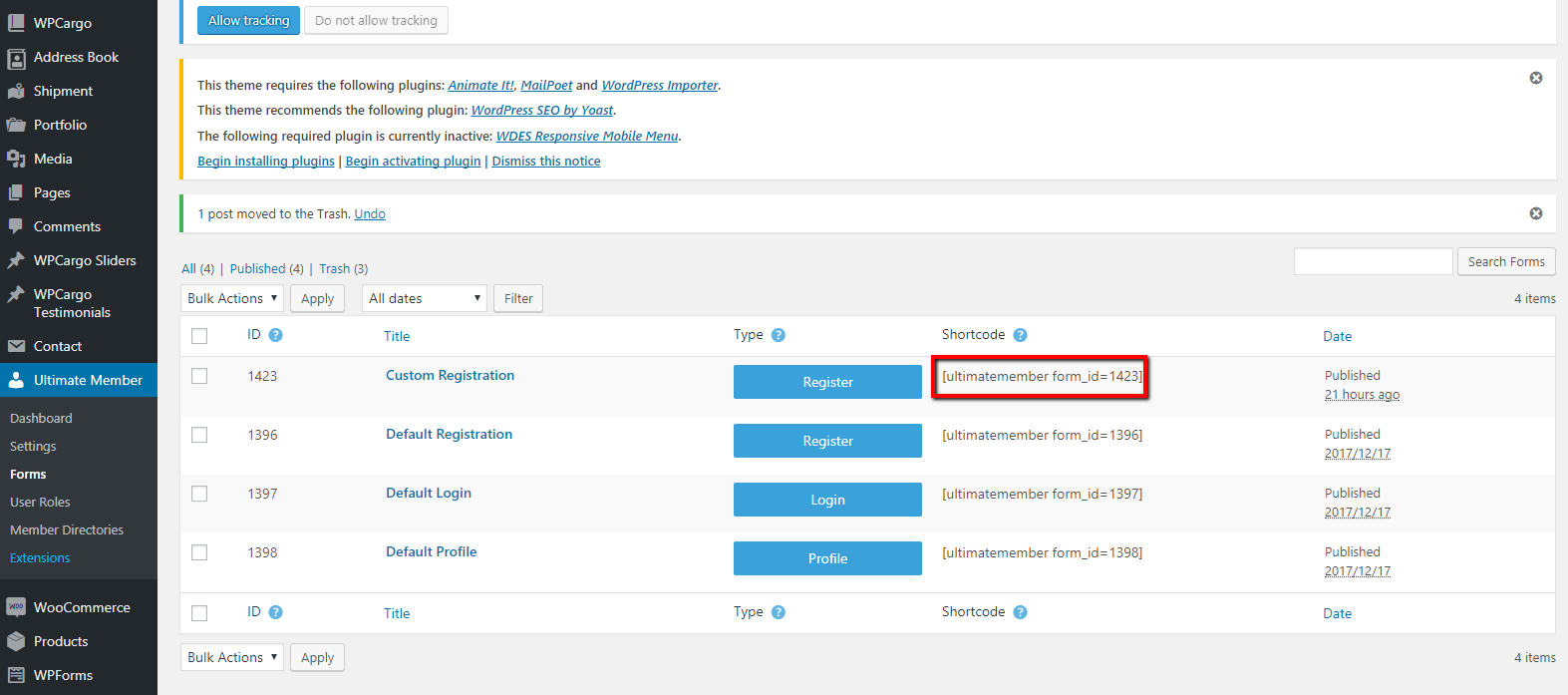
- You can also choose your custom redirection. Go to Ultimate Member > Settings.
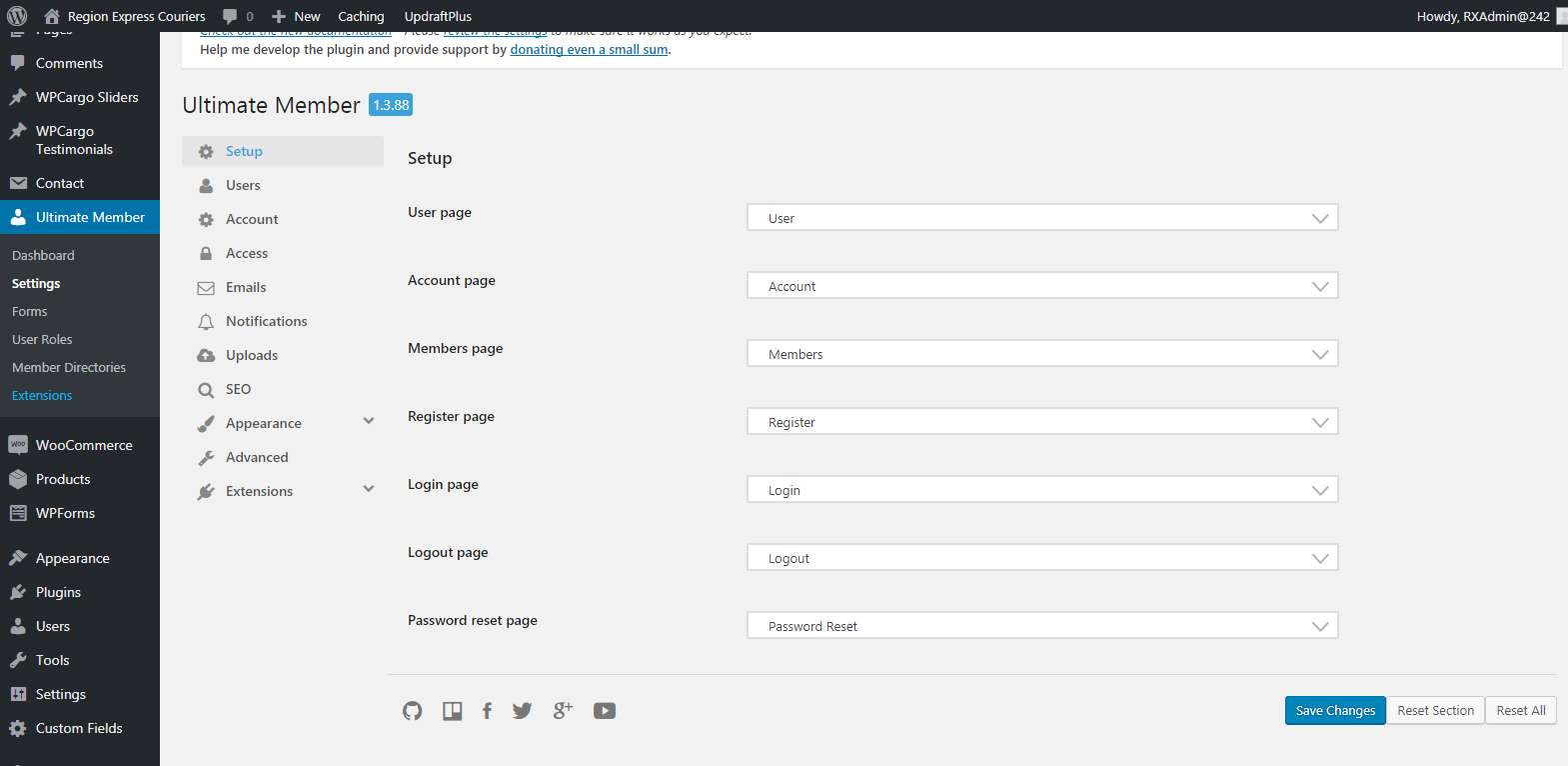
[/vc_column_text][vc_raw_html]JTNDc2NyaXB0JTIwYXN5bmMlMjBzcmMlM0QlMjIlMkYlMkZwYWdlYWQyLmdvb2dsZXN5bmRpY2F0aW9uLmNvbSUyRnBhZ2VhZCUyRmpzJTJGYWRzYnlnb29nbGUuanMlMjIlM0UlM0MlMkZzY3JpcHQlM0UlMEElM0NpbnMlMjBjbGFzcyUzRCUyMmFkc2J5Z29vZ2xlJTIyJTBBJTIwJTIwJTIwJTIwJTIwc3R5bGUlM0QlMjJkaXNwbGF5JTNBYmxvY2slM0IlMjB0ZXh0LWFsaWduJTNBY2VudGVyJTNCJTIyJTBBJTIwJTIwJTIwJTIwJTIwZGF0YS1hZC1sYXlvdXQlM0QlMjJpbi1hcnRpY2xlJTIyJTBBJTIwJTIwJTIwJTIwJTIwZGF0YS1hZC1mb3JtYXQlM0QlMjJmbHVpZCUyMiUwQSUyMCUyMCUyMCUyMCUyMGRhdGEtYWQtY2xpZW50JTNEJTIyY2EtcHViLTA1MDY1Mzg0MjY0NTY4NzclMjIlMEElMjAlMjAlMjAlMjAlMjBkYXRhLWFkLXNsb3QlM0QlMjIxNjk0OTc1MjIyJTIyJTNFJTNDJTJGaW5zJTNFJTBBJTNDc2NyaXB0JTNFJTBBJTIwJTIwJTIwJTIwJTIwJTI4YWRzYnlnb29nbGUlMjAlM0QlMjB3aW5kb3cuYWRzYnlnb29nbGUlMjAlN0MlN0MlMjAlNUIlNUQlMjkucHVzaCUyOCU3QiU3RCUyOSUzQiUwQSUzQyUyRnNjcmlwdCUzRQ==[/vc_raw_html][/vc_column][/vc_row]