Email Settings
This add-ons will allow the shipper & receiver to notify when their is update in the shipment.
To get started, go to WPCargo > Email Settings.
WPCargo Message Tags
You can use tag with in the input fields to convert it dynamically.
Example Merge Tags
{wpcargo_tracking_number} = Tracking Number
{shipper_email} = Shipper Email
{receiver_email} = Receiver Email
{shipper_phone} = Shipper Phone
{receiver_phone} = Receiver Phone
{admin_email} = Admin Email
{shipper_name} = Name of the Shipper
{receiver_name} = Name of the Receiver
{status} = Shipment Status
{site_name} = Website Name
{site_url} = Website URL
Activate Email?
Enable or disable email notification to shipper or receiver everytime the shipment updated.
Headers
Add your domain email where the email came from. Ex. info@domain.com , where domain.com is where your domain name otherwise it will rejected and sometimes it will send to spam.
For Example your domain is wpcargo.com you can use WPCargo <do-not-reply@wpcargo.com>
Mail To
Receiver of the notification. Ex: {shipper_email}, {receiver_email}
Subject
Subject of the notification. Ex: WPCargo Delivery – Your shipment is now in {status}
Message Content
Customized your own message for the client on email.
Footer
You can customized your own footer on email.
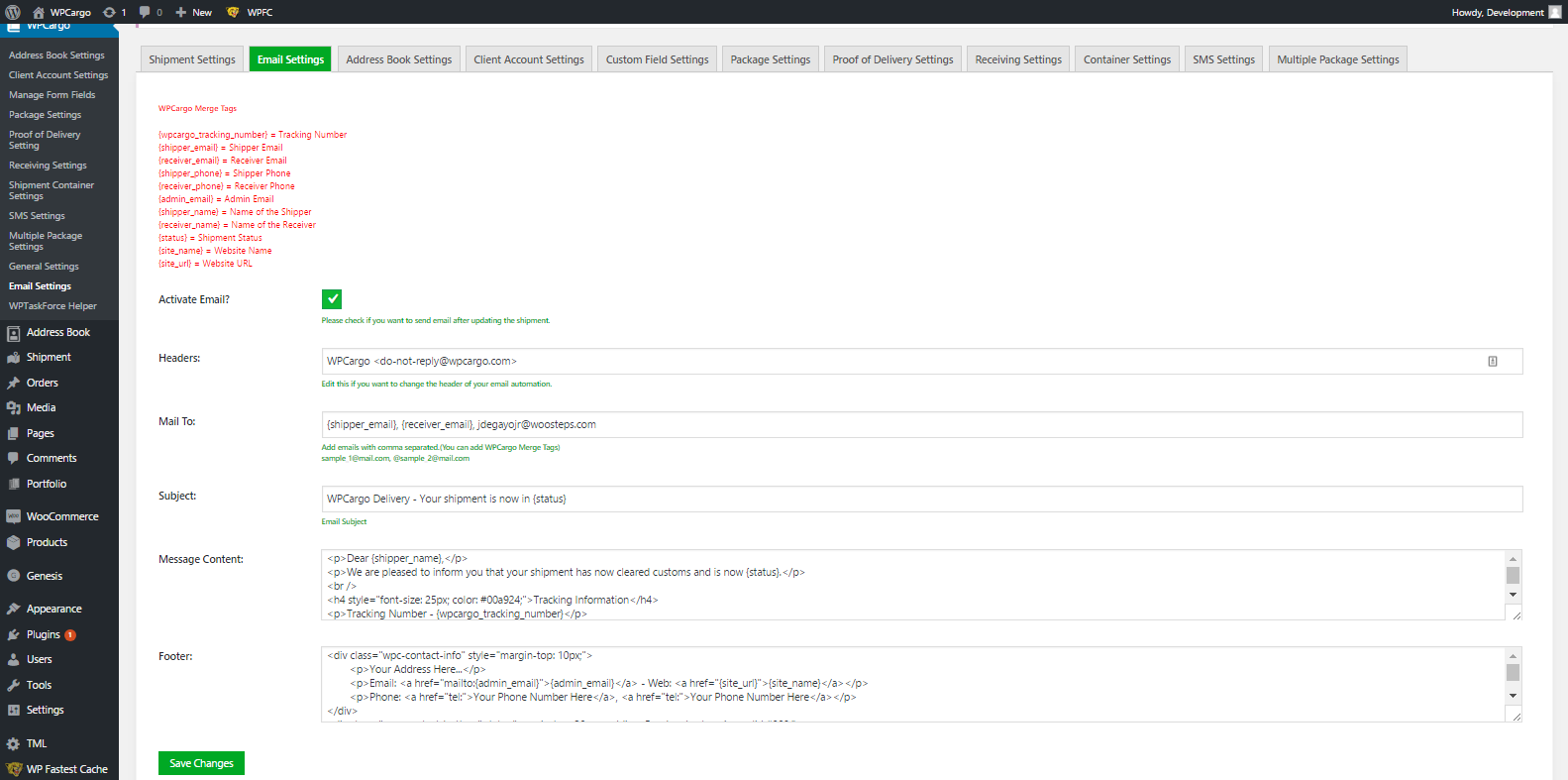

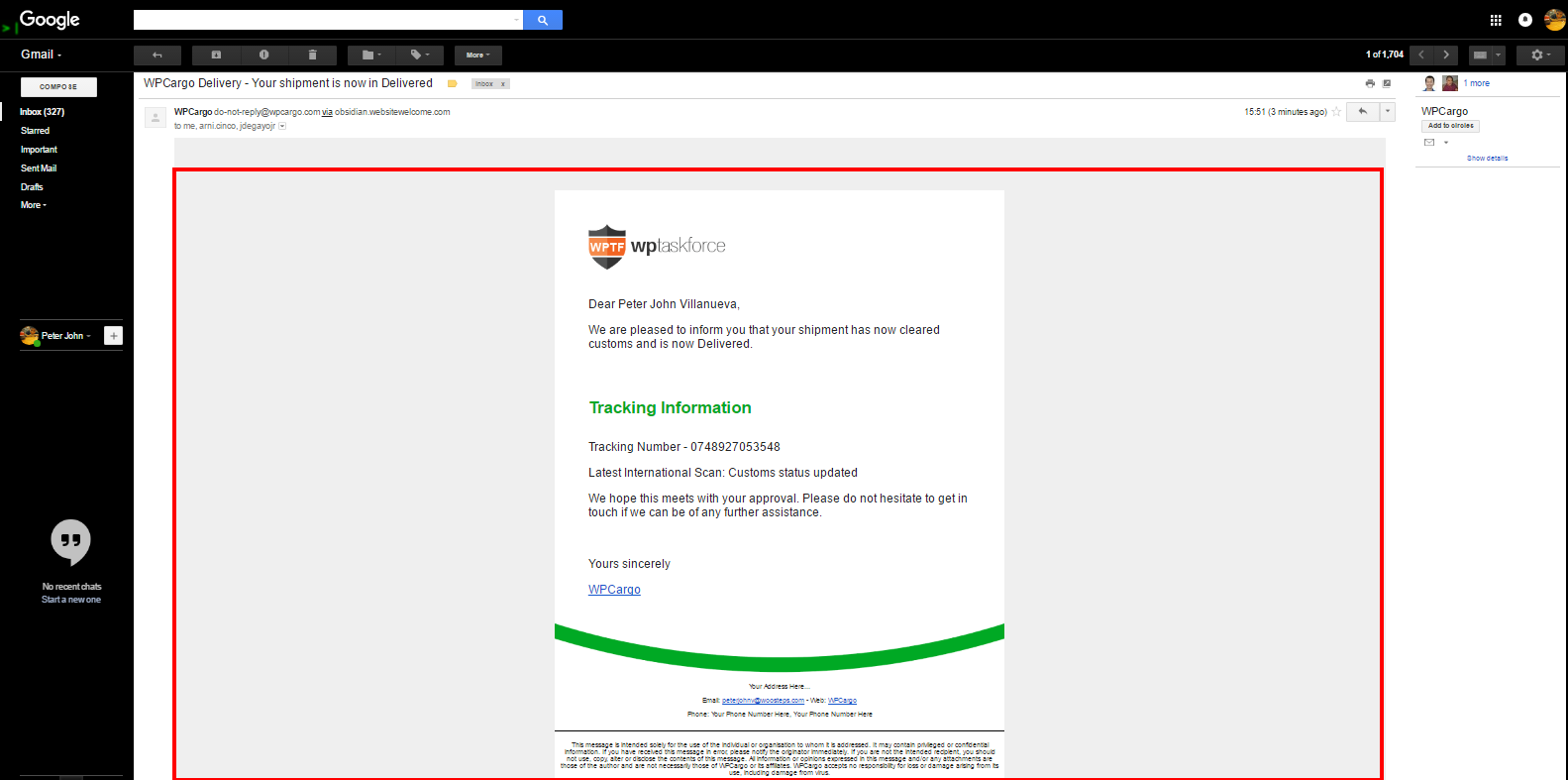
I did this and the email didnt send to the client