Here’s a sample code for getting and saving the assigned client’s email as well as adding a new email meta tag.
Paste this code on your active theme’s functions.php file.
function save_assigned_client_email_callback($shipment_id) {
$assigned_client_id = get_post_meta($shipment_id, 'registered_shipper', true);
$args = array(
'include' => [$assigned_client_id],
'fields' => ['user_email'],
);
$email = get_users($args)[0]->user_email;
update_post_meta($shipment_id, 'client_reg_email', $email);
}
add_action('after_wpcfe_save_shipment', 'save_assigned_client_email_callback', 10, 2);
function add_assigned_client_email_metatag( $tags ){
$tags['{client_reg_email}'] = 'Client Registered Email';
return $tags;
}
add_filter( 'wpc_email_meta_tags', 'add_assigned_client_email_metatag' );
After pasting and saving the code, refresh your wordpress dashboard then navigate to WPCargo -> Client Email Settings and as you scroll down , you will see that a new email meta tag called “client_reg_email” will appear.

Copy the email meta tag and paste it on the “Mail To:” field and hit Save.