Back-end: How to add custom column on shipments’ table?
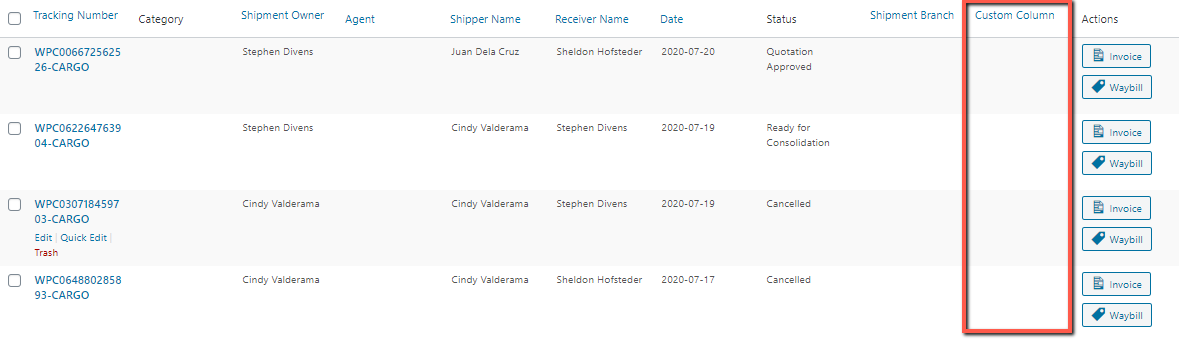
Add table header
add_filter( 'default_wpcargo_columns', 'custom_columns' );
function custom_columns( $columns ) {
$custom_column = array( 'custom_column' => esc_html__( 'Custom Column', 'wpcargo-branches' ) );
$position = count( $columns ) -1 ;
$columns = array_slice($columns, 0, $position, true) + $custom_column + array_slice( $columns, $position, count($columns) - 1, true );
return $columns;
}
Add table data aligned on the header created above
Note: Change meta_key to the meta key of the shipment you want to display.
add_action( 'manage_wpcargo_shipment_posts_custom_column', 'custom_column_data', 10, 2 );
function custom_column_data( $column, $post_id ) {
if( $column == 'custom_column' ){
echo get_post_meta( $post_id, 'meta_key', true );
}
}
Add sortable column function on your custom column
add_filter( 'manage_edit-wpcargo_shipment_sortable_columns', 'custom_sortable_columns' );
function custom_sortable_columns( $columns ) {
$columns['custom_column'] = 'custom_column';
return $columns;
}
