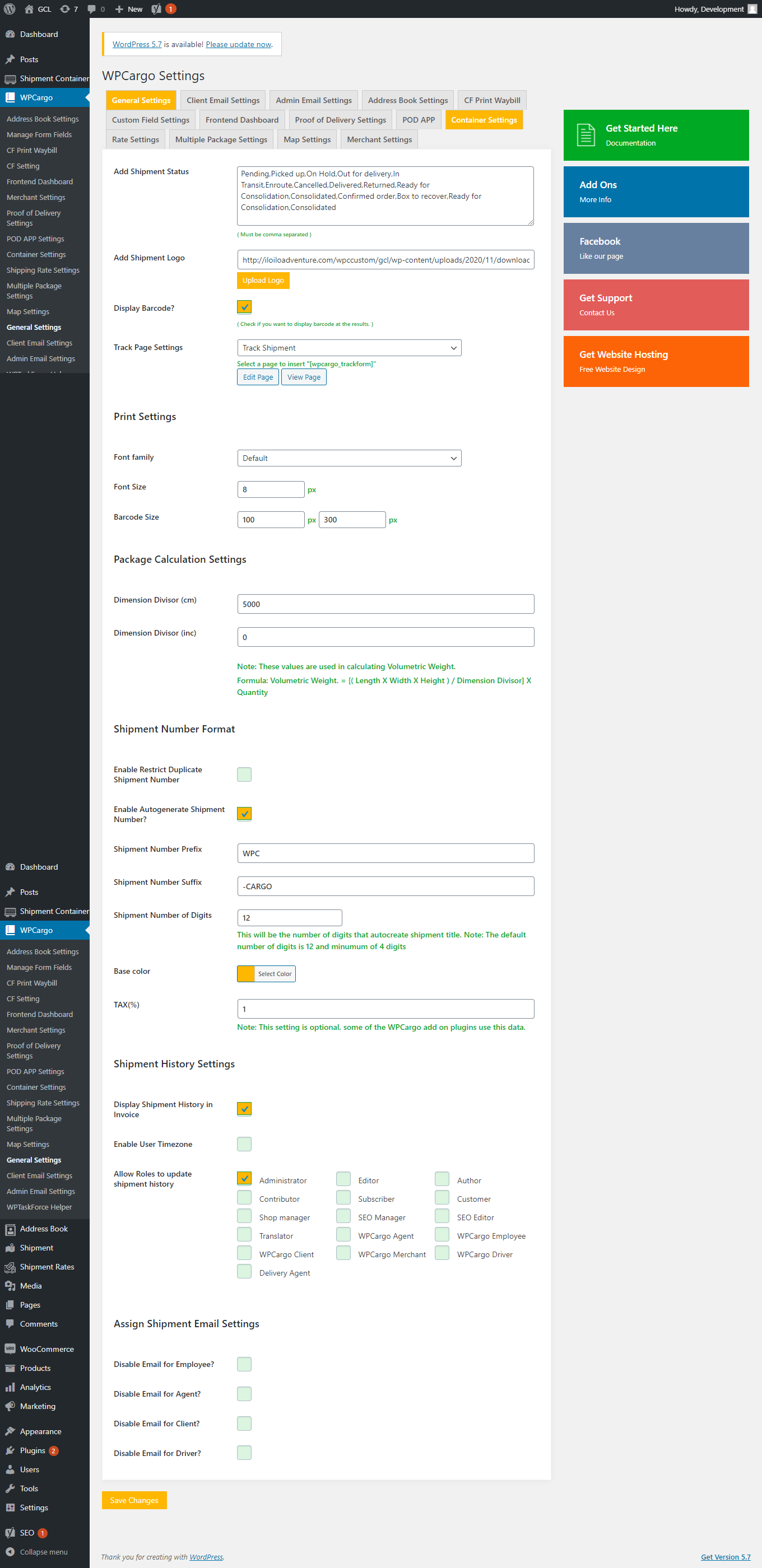WPCargo General Settings
Go to Dashboard > WPCargo > General Settings.
- Add Shipment Status – This is a shipment status if you have multiple status please user a comma separated format. (e.g. Pending, Delivered, Returned, Cancelled)
- Add Shipment Logo – Set your site logo here.
- Display Barcode? – If enabled, barcode will be shown on shipment details.
- Track Page Settings (default Track page) – Choose a page where shipments table will be shown for shipments tracking.
- Print Settings
- Font family – Sets wpcargo print font family
- Font size – Sets wpcargo print font size
- Barcode Size – Adjust barcode size on printed paper’s/ pdf’s
- Package Calculation Settings – These values are used in calculating Volumetric Weight.
Formula: Volumetric Weight. = [( Length X Width X Height ) / Dimension Divisor] X Quantity- Dimension Divisor (cm)
- Dimension Divisor (inc)
- Add Shipment Mode – enter shipment modes on a comma separated format. (e.g. Sea Transport, Land Shipping, Air Freight)
- Add Shipment Location – enter countries where shipments are available on a comma separated format. (e.g. Afghanistan, United States, United Kingdom, Philippines)
- Add Shipment Carrier – enter shipment carriers on a comma separated format. (e.g. DHL, USPS, FedEx).
- Add Shipment Payment Mode – enter shipment payment mode on a comma separated format.
- Add Shipment Status – enter shipment status on a comma separated format. (e.g. Pending, Picked up, On Hold, Out for delivery, In Transit, Enroute, Cancelled, Delivered, Returned)
- Enable Restrict Duplicate Shipment Number – If checked this will retrict shipment number from duplicate
- Enable Autogenerate Shipment Number? – If enabled, auto generated prefix and suffix for shipment number is added. (e.g. WPC023723453593-CARGO)
- Shipment Number Prefix – e.g. WPC
- Shipment Number Suffix – e.g. -CARGO
- Shipment Number of Digits – e.g. 12
- Base color – use site color or any color of your choice. (default: #01ba7c)
- TAX(%) – Free plugin does not require this field but this is used on add-ons. (e.g. Shipping Rate and Parcel Quotation)
- Shipment History Settings
- Display Shipment History in Invoice – if enabled, shipment history will be included in invoice.
- Enable User Timezone – if enabled, the current time zone of the user updating the shipment will be used.
- Allow Roles to update shipment history – choose from the list of roles to allow updating (and deleting) of shipment history.
- Assign Shipment Email Settings – This will allow or disallow email notifications sent to the assigned user.