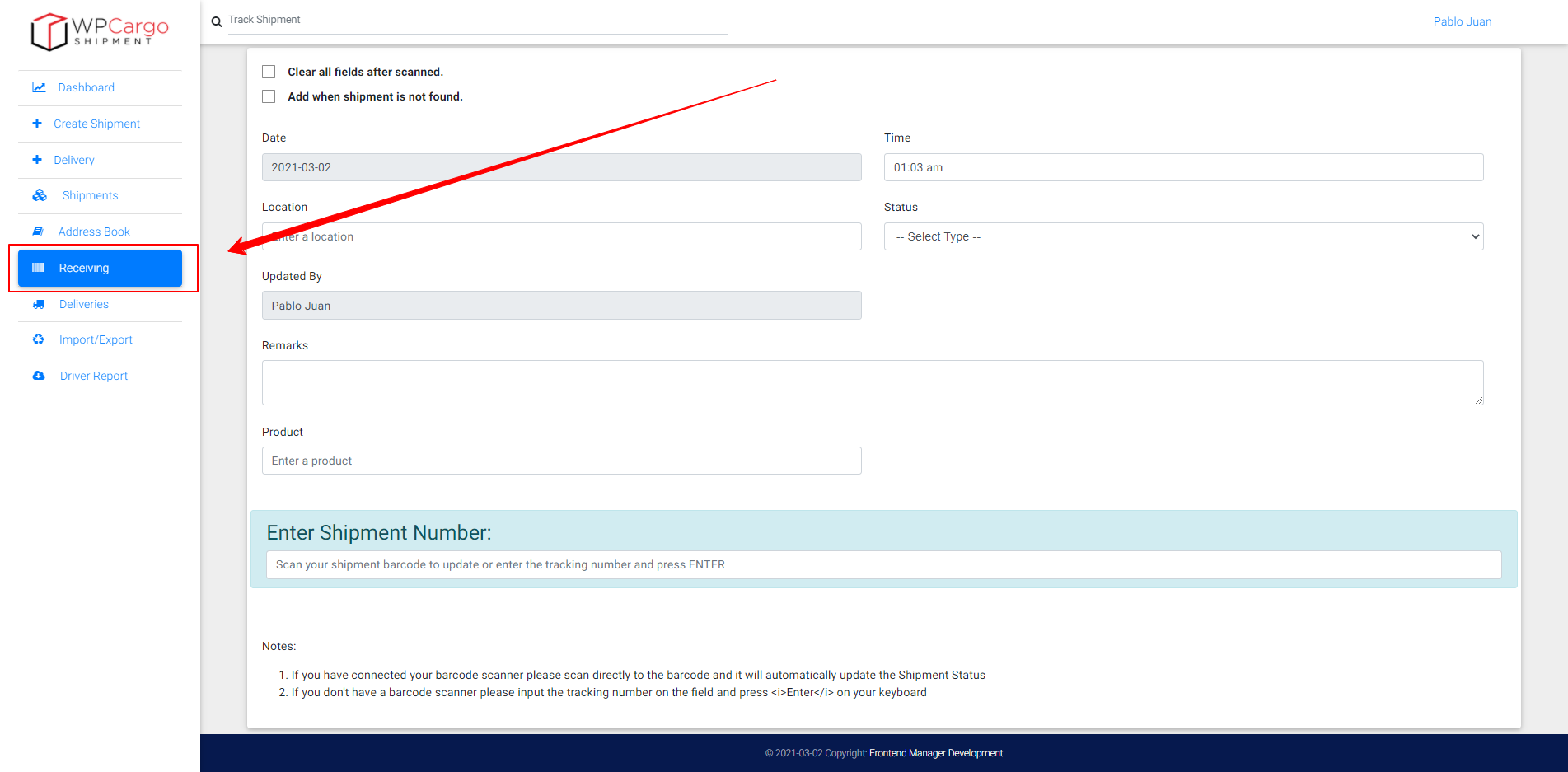How to Install and Set-up WPCargo Receiving Add-ons
REQUIREMENTS:
- IONCUBE Version 10.3
- PHP 7.2
- Woocommerce
This add-on requires the following plugins:
- WPCargo Track and Trace
- WPTaskforce License Helper – comes with any products purchased
- WPCargo Custom Field Add-ons
Install and activate required plugins.
- Setup WPCargo Track and Trace plugin.
- Install and activate WPTaskforce License Helper.
- Setup WPCargo Custom Field Add-ons.
Install and activate WPCargo Receiving Add-ons.
- Check the order confirmation email with the list of products purchased and download the WPCargo Receiving Add-ons.
- Login to your wp-admin.
- Go to Dashboard > Plugins > Add New > Upload.
- Select the downloaded plugin.
- Install the plugin.
- Activate the plugin.
Activate WPCargo Receiving Add-ons license key.
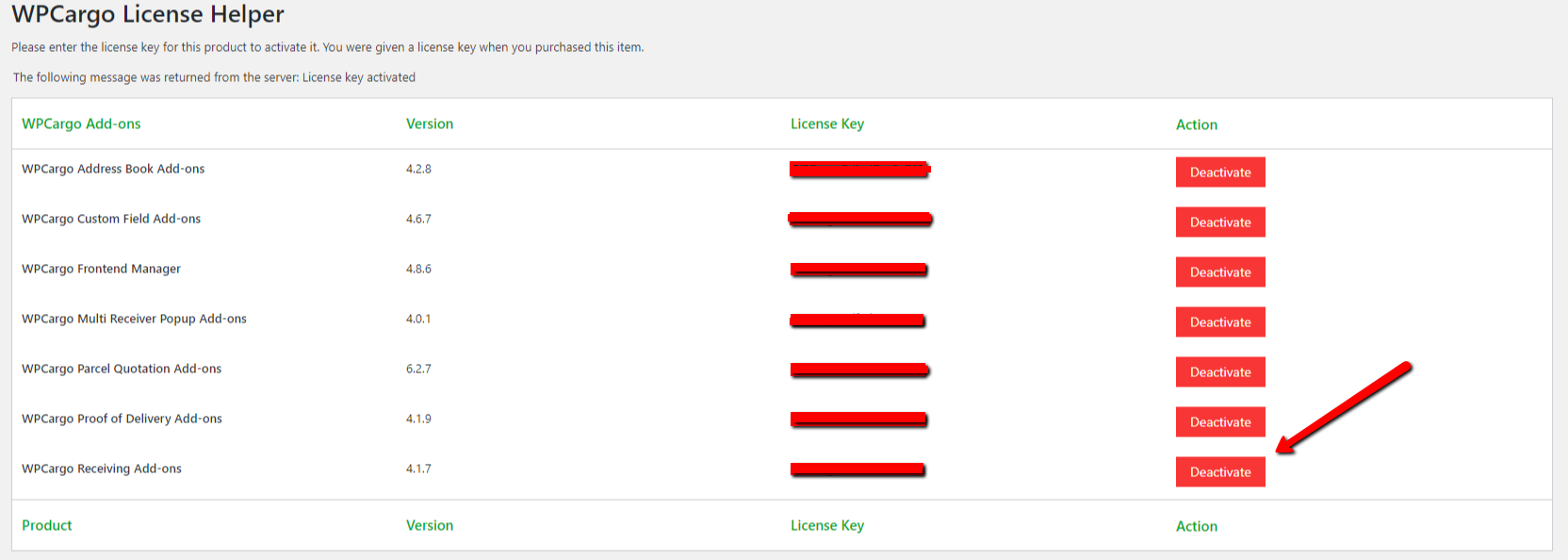
- To acquire your license key, please refer to the mode of payment you have used when product was purchased.
- Purchased through PayPal – an email will be sent to the email you have provided on the order details including the license key of the product.
- Purchased through Western Union – email the MTCN to info@wpcargo.com. When payment is received, an email will be sent with the order details including the license key of the product.
- Copy WPCargo Receiving Add-ons license key.
- Go to Dashboard > WPCargo > WPTaskforce License Helper.
- Paste license key to WPCargo Receiving Add-ons field and click the Activate button.
SET-UP
How to set-up WPCargo Receiving Add ons
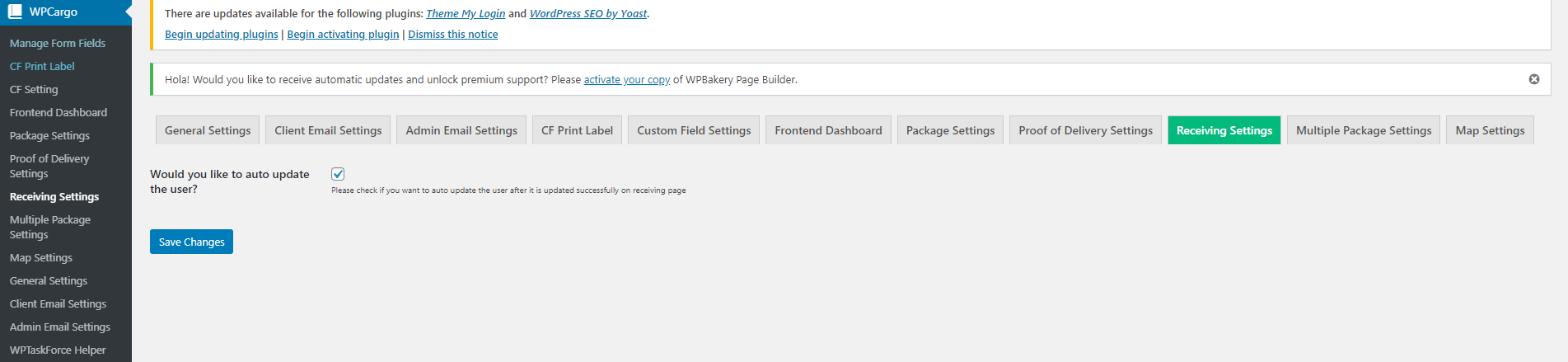
- Go to your Dashboard then WPCargo > Receiving Settings
- Would you like to auto update the user? – Check the checkbox if you want to auto update the user after is it updated successfully on receiving page.
- Click Save Changes button.
Plugin Available Shortcode: [wpcr-update]
Note: After the plugin is successfully installed and activated it will automatically create a sidebar menu on the Frontend Manager Dashboard.