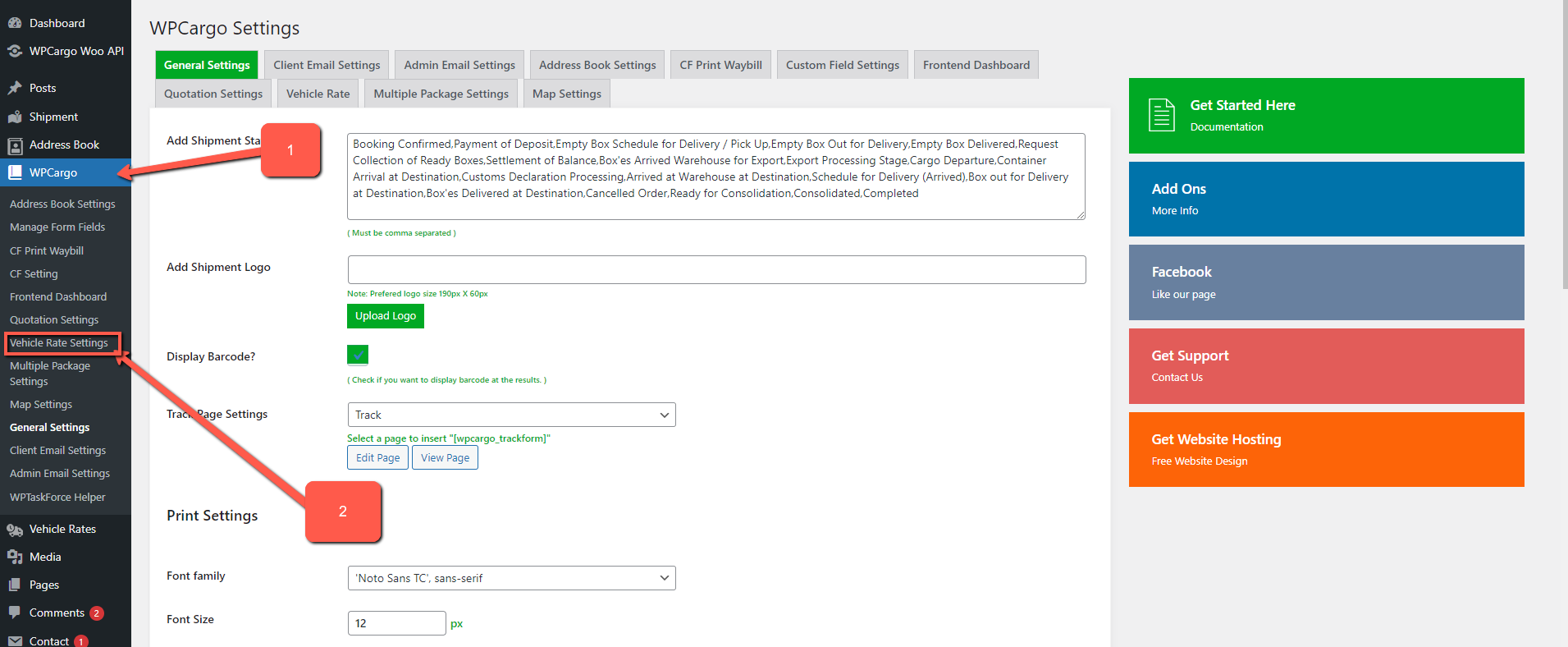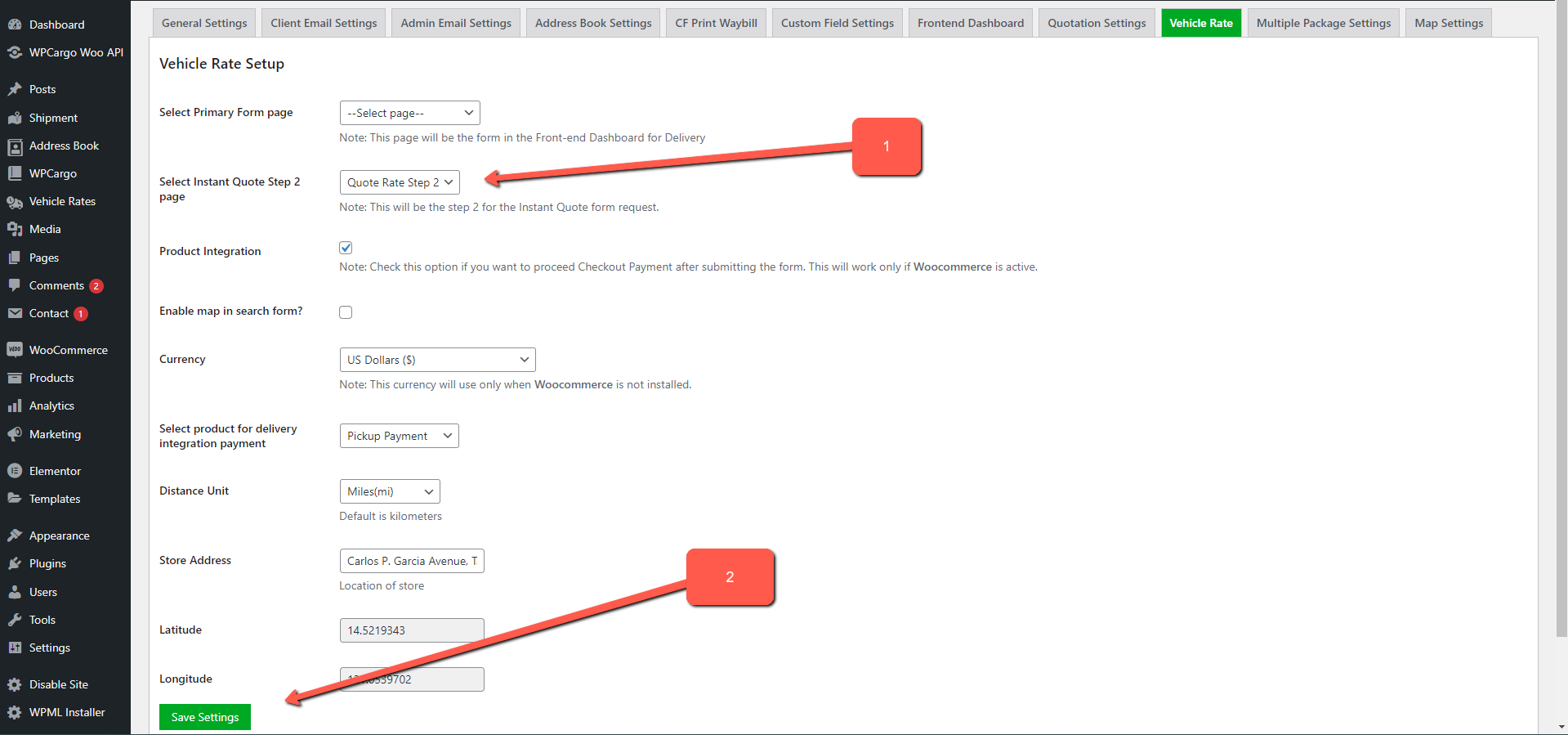How to set up Quote page in Vehicle Rate addon
Vehicle Rate addon version 6.4.0 and up introduce Quote functionality, this functionality allows the user can re-generate quote using the email notification form the previous quoted shipment.
To use this functionality it needs a page with the quote shortcode [wpcvr_quote], by default after submission the form it will send email address filled in the form and it reload the page for the step2 form.
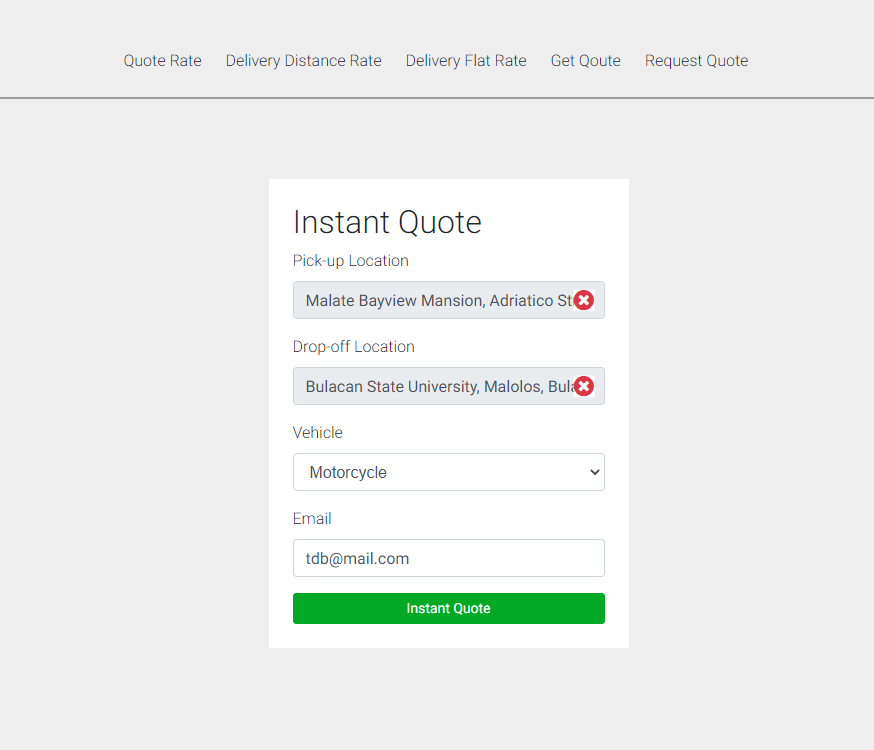
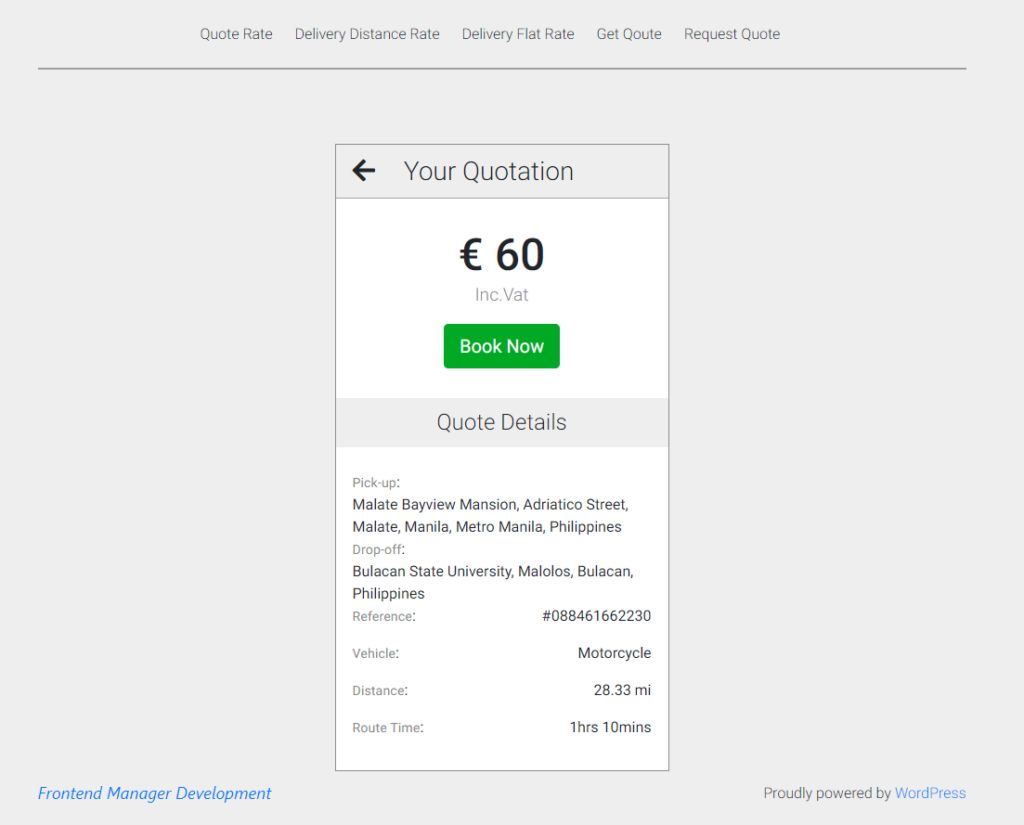
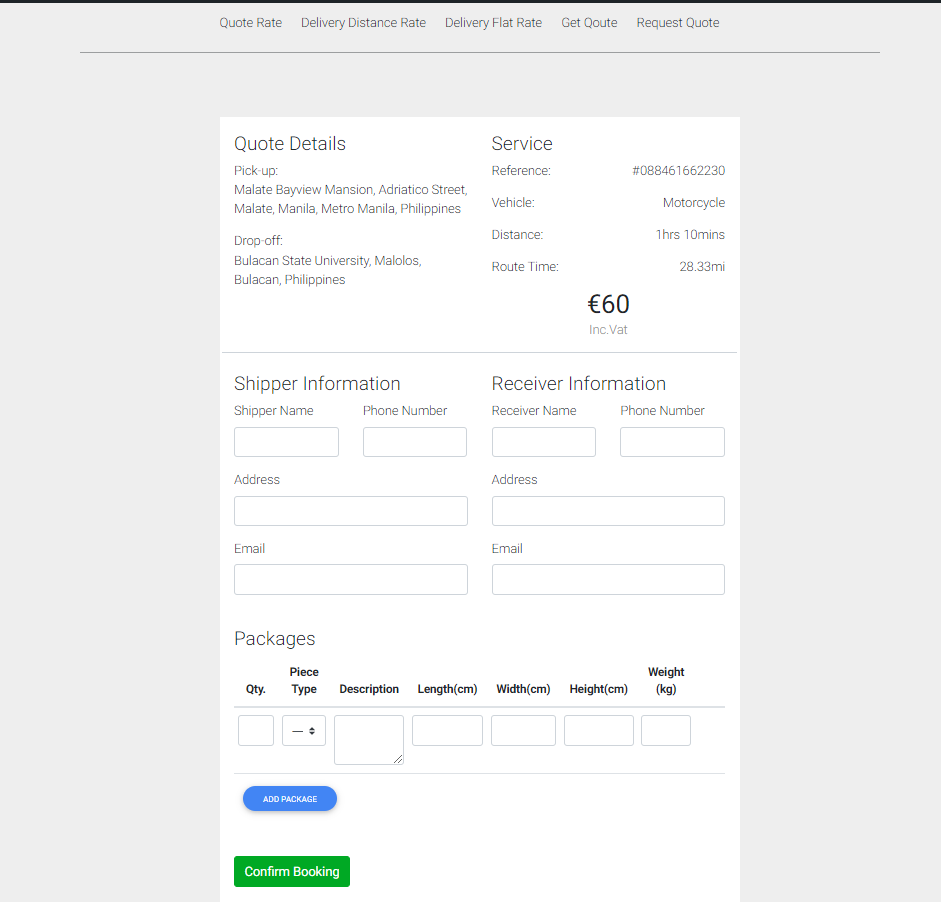
Step on how to make the Step 2 form redirect in separate page.
Step 1. Login to the site admin page.
Step 2. Go to WPCargo -> Vehicle Rate Setting. (see figure 1)
Step 3. Set “Select Instant Quote Step 2 page” option for the step 2 form. (see figure 2)
Step 4. Click “Save Settings” to save update.
Note: Make sure that the step 2 must have a [wpcvr_quote].