How to Import using WPCargo Import and Export Add-ons through Frontend Manager
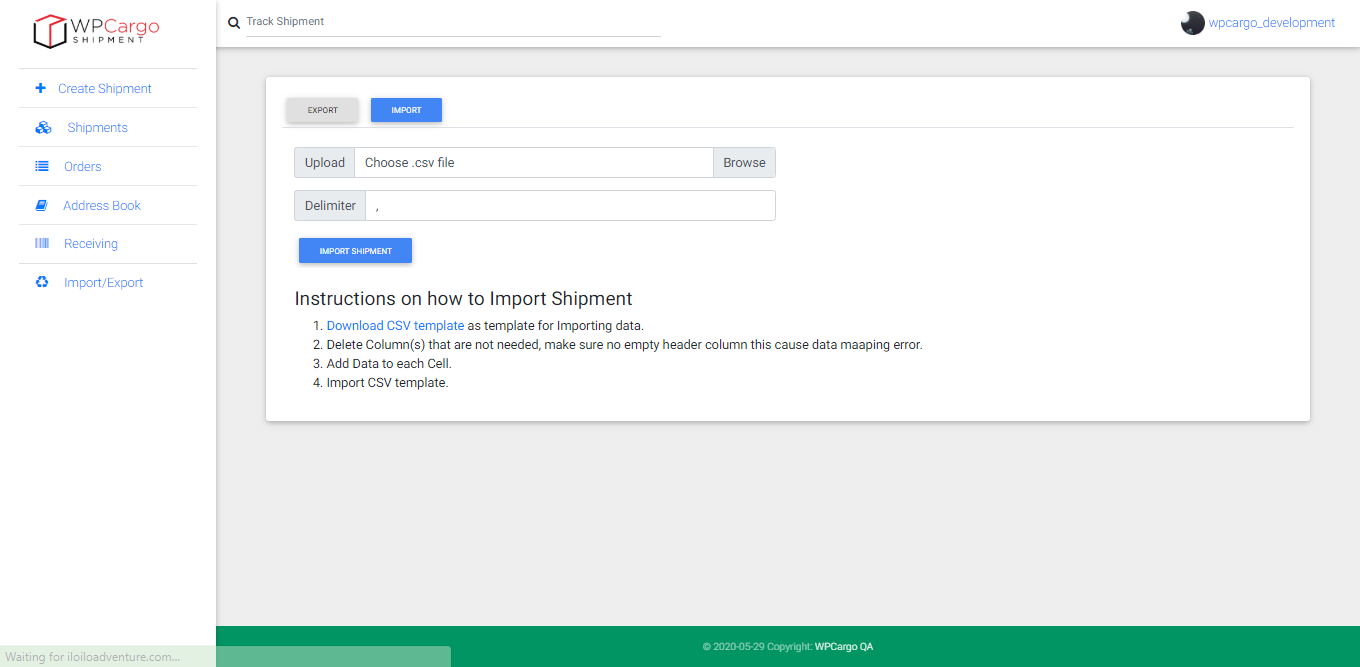
Please follow these steps on importing shipment history on excel file.
- Click Import/Export from the dashboard sidebar menu.
- Click Import button to go to import page.
- Choose a .csv file to import.
Notes:- If you don’t have an existing .csv file you can download the .csv file on the import option just follow the instructions on how to Import Shipments.
- You can add the data on each cell on the .csv file.
- If you want to update options with multiple selected data, use Vertical bar “|”. (ie. option 1 | option 2 | option 3)
- You can also Delete the columns that you don’t need.
- Import the file by clicking the Browse.
- Click on the Import Shipment to import you data.
- To check if your you have successfully imported the csv file, view your lists of shipments.
