[vc_row][vc_column width=”1/4″][vc_widget_sidebar sidebar_id=”sidebar_3″][/vc_column][vc_column width=”3/4″][vc_column_text]
Set up WordPress in your language
Go to: Dashboard > Settings > General and change the Site language.
Once done the dashboard will be displaying in your own language other wise you need to create your own language file.
Translating WPCargo into your language
You can contribute your own language in translate.wordpress.org. Check the 100% translated language and you can download it and add it in the WPCargo /language folder.
If there is no approved translated in your language you need to create your own using the POEditor or using Loco Translate plugin.
Translating WPCargo using POEdit
Using Poedit is much easier interface but it is commercial and you can get it for $29 .
- Open your Poedit and click Translate WordPress Theme or Plugin .
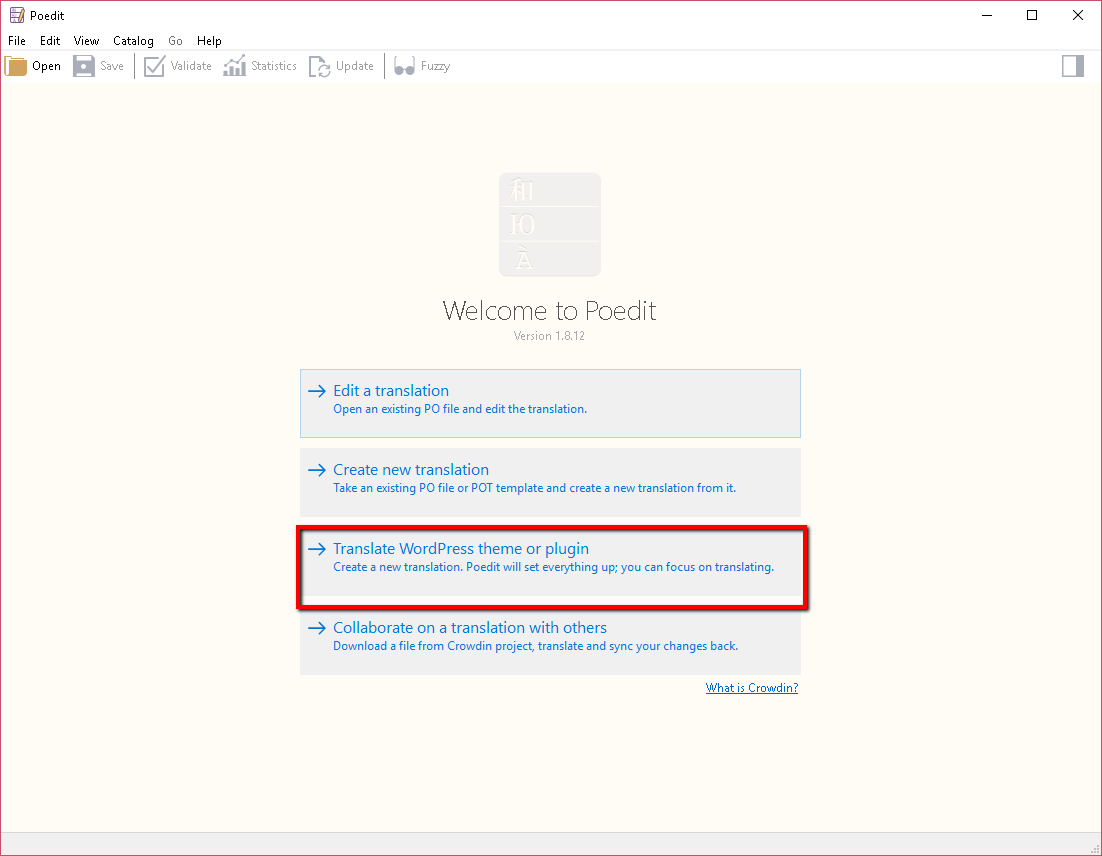
- Chose the folder you extracted the plugin and chose your language to translate.
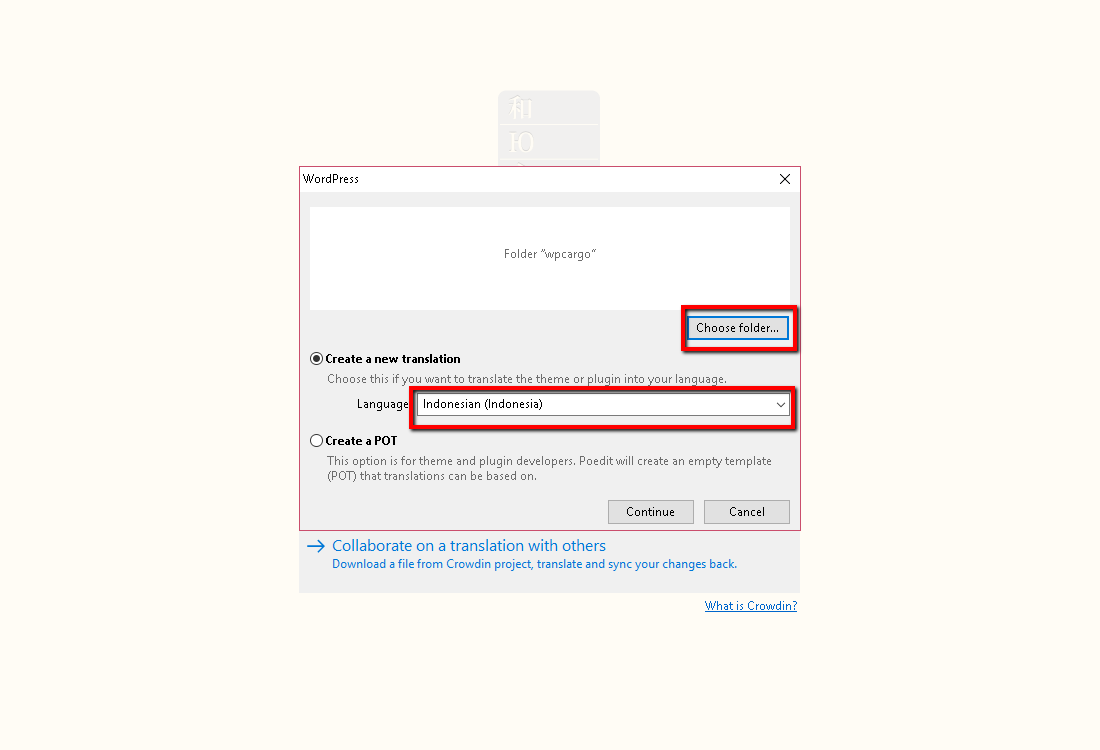
- Select text to translate and add your translation in Translation Section
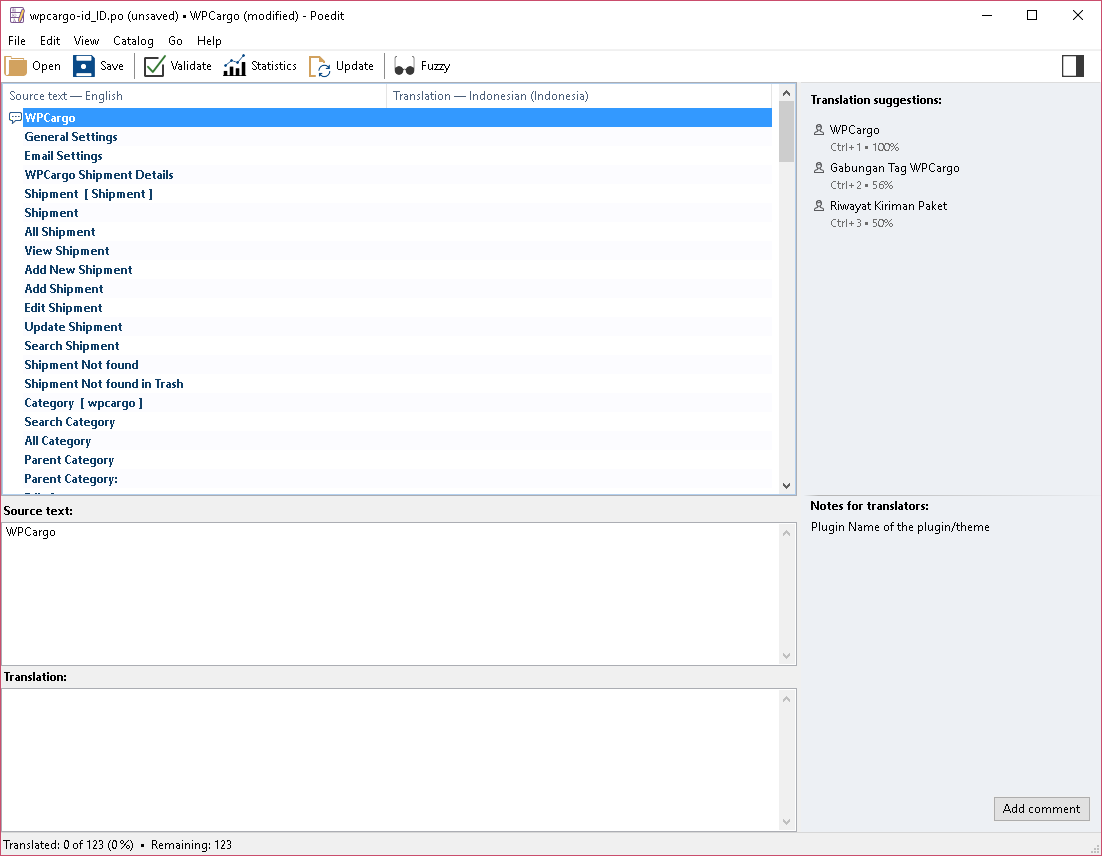
- Save and Compile to MO and save to the /wpcargo/language folder . The file should be plugin name plus launguage id ex. wpcargo_id_ID.mo
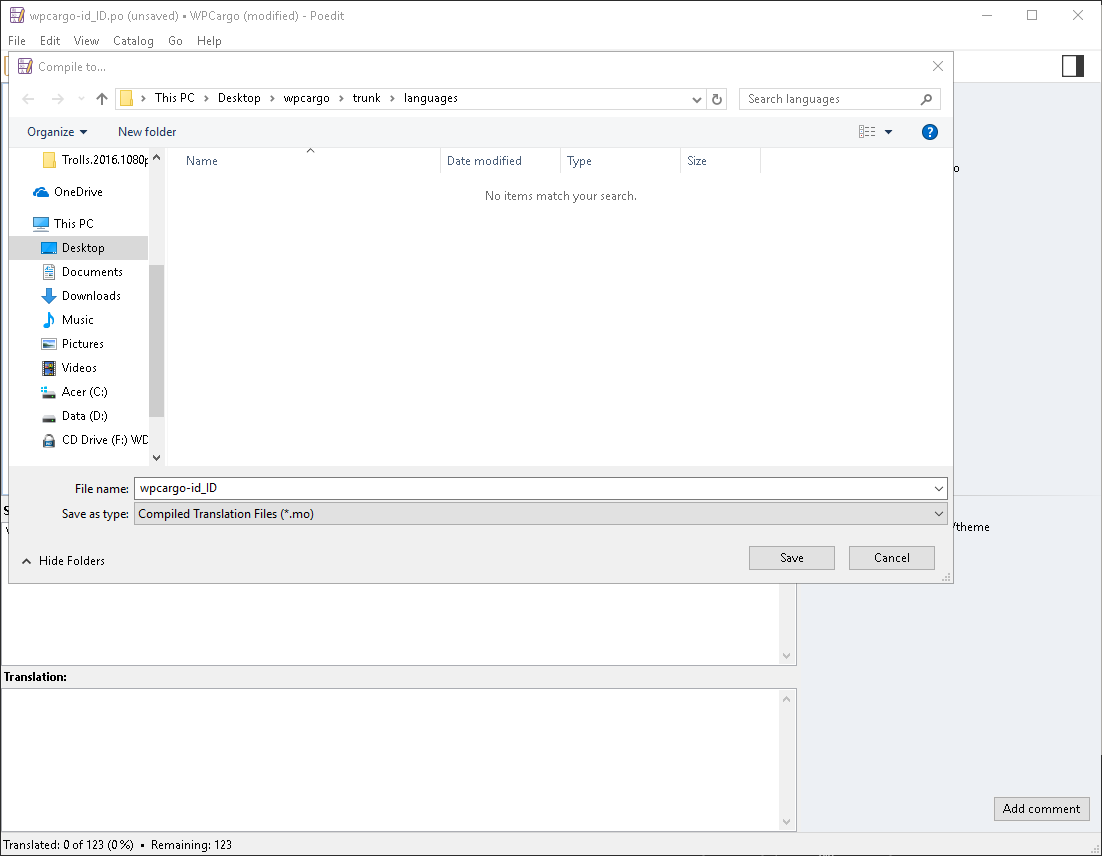
Translating WPCargo using Loco Translate Plugin
Loco Translate is a free plugin that you can install directly in the plugin page in dashboard. You just need to search using Loco Translate , install and translate. Then you can now start to translate the WPCargo plugin.
- Go to Loco Traslate in the dashboard sidebar and chose WPCargo
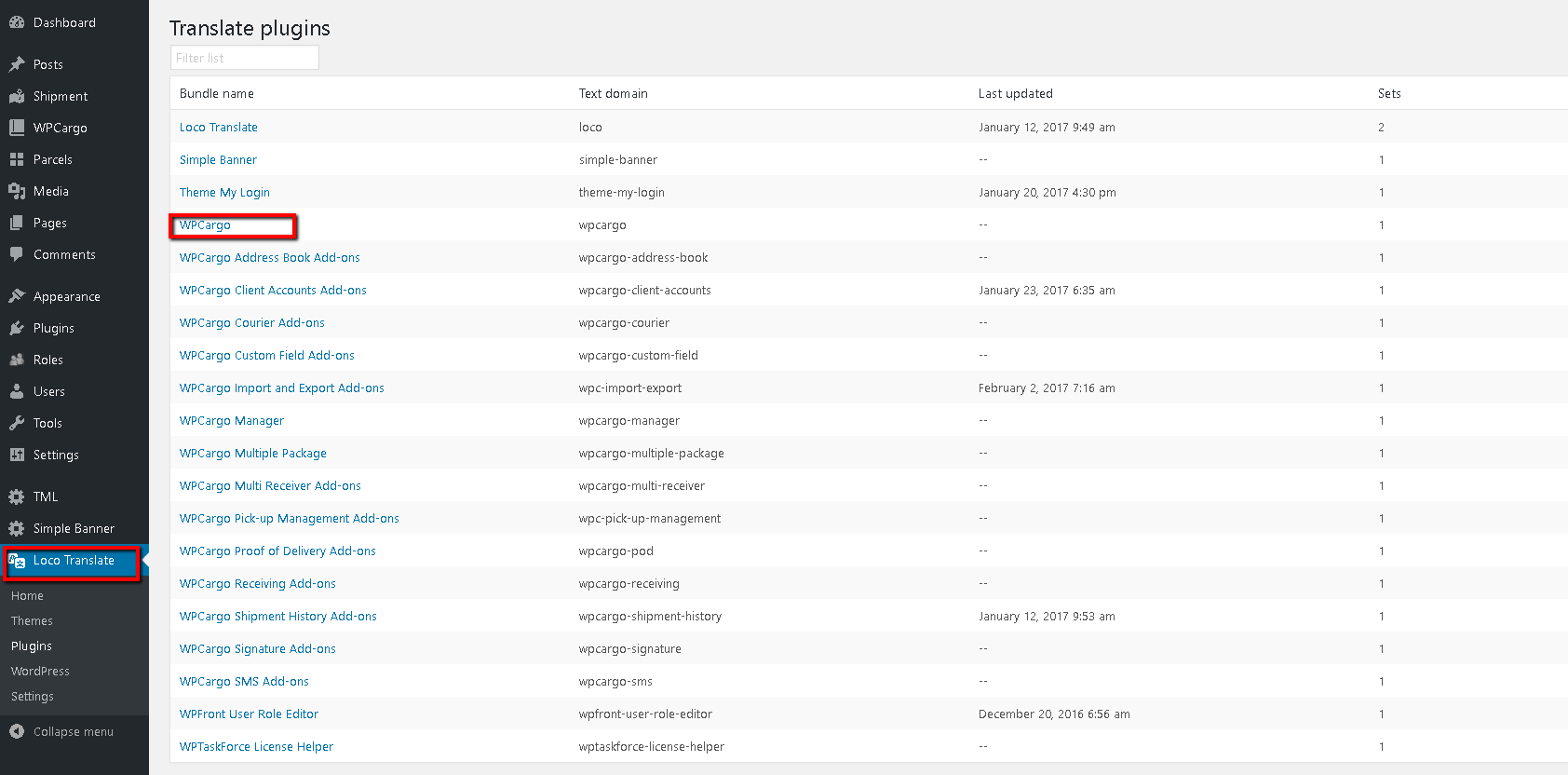
- Click New Language. If no template available you need to generate template
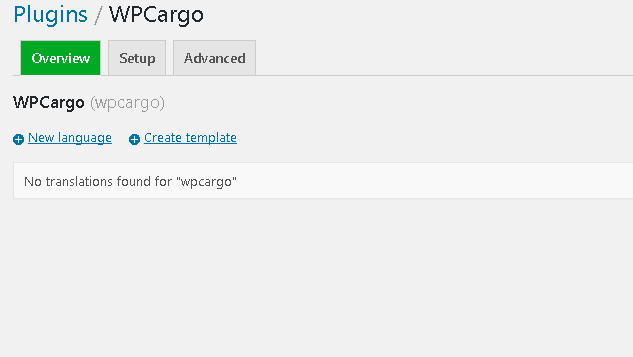
- Once the template created chose language ad chose location. Please chose the Author unde /wpcargo/language
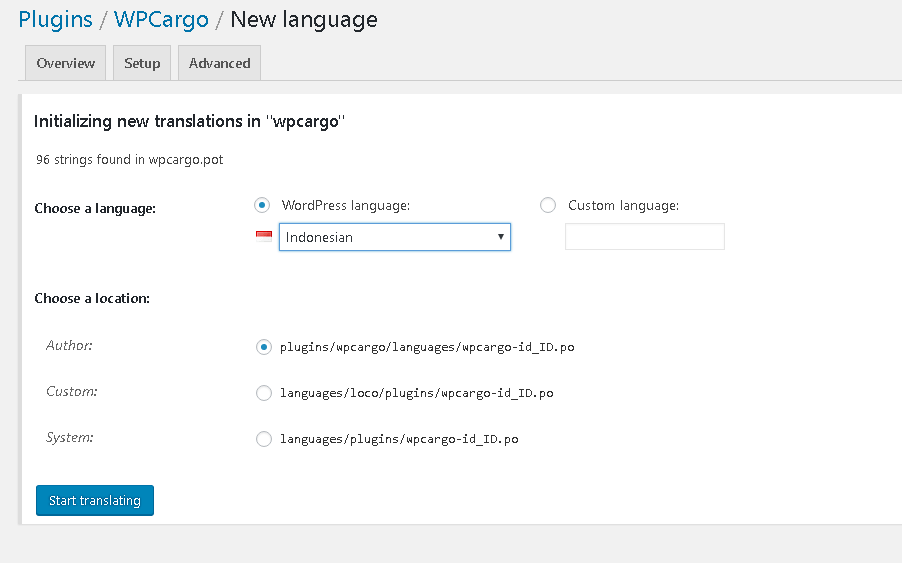
- Select the text to translate
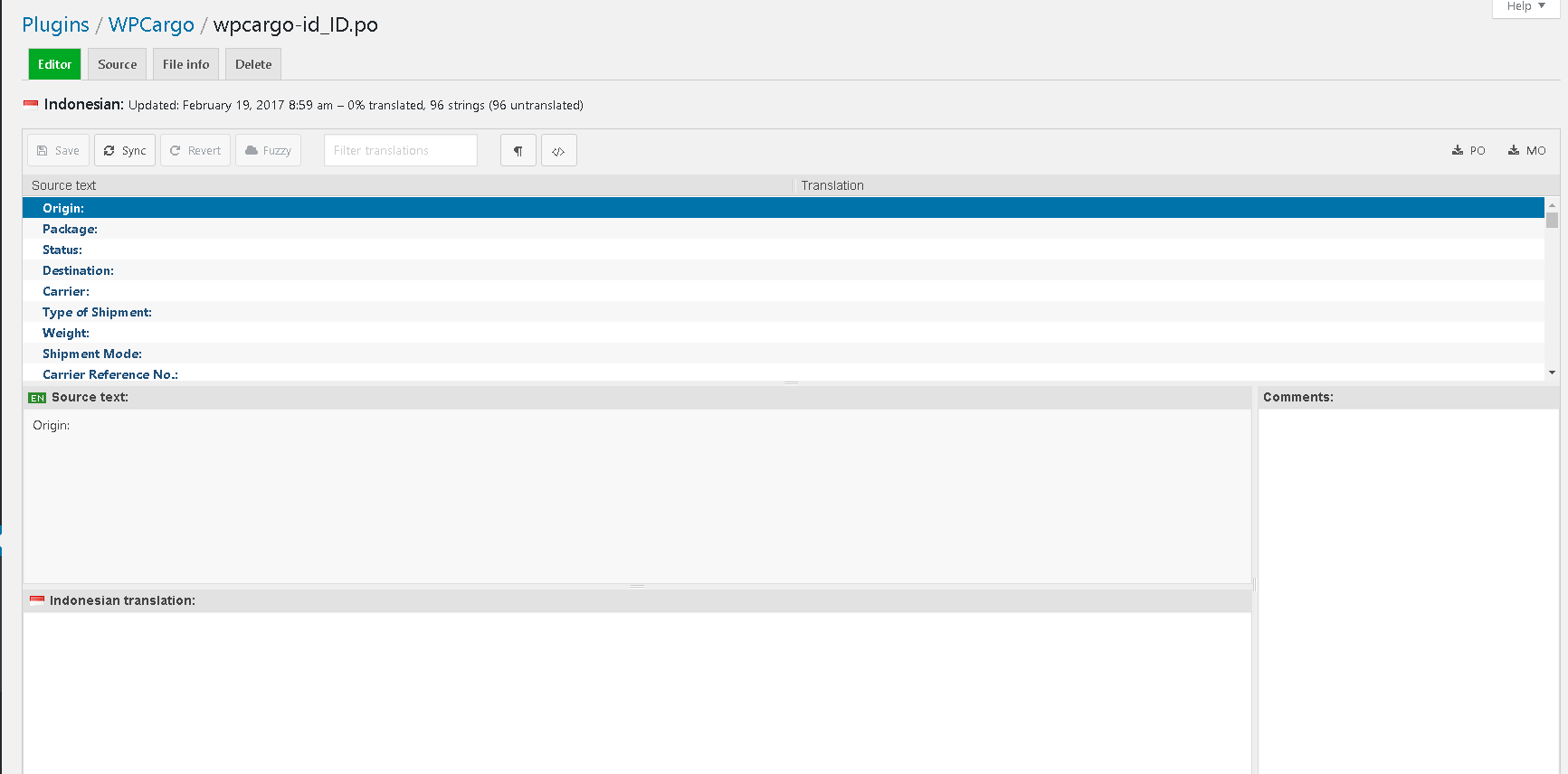
- Click save and it auto compile to MO file
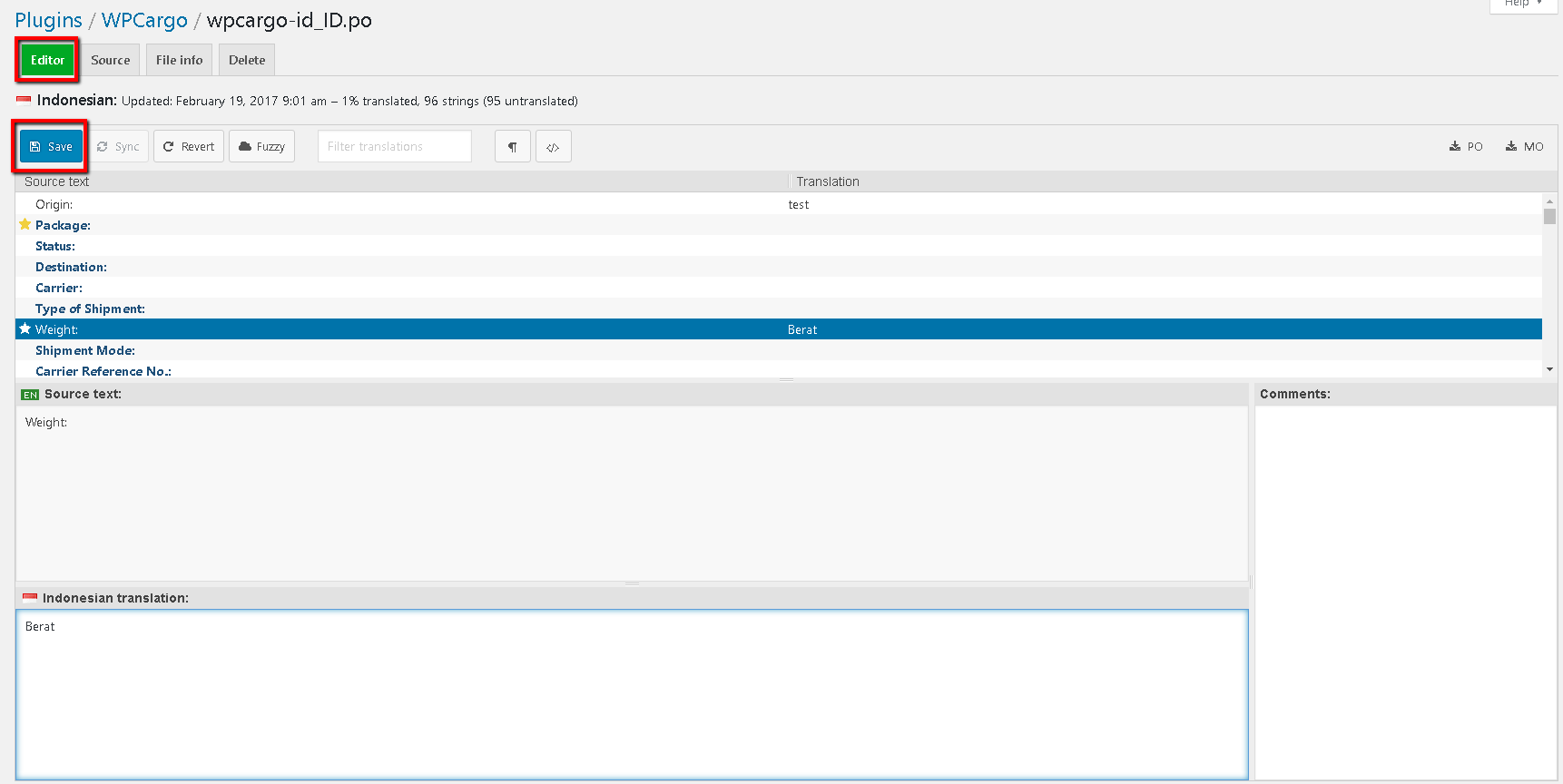
[/vc_column_text][vc_raw_html]JTNDc2NyaXB0JTIwYXN5bmMlMjBzcmMlM0QlMjIlMkYlMkZwYWdlYWQyLmdvb2dsZXN5bmRpY2F0aW9uLmNvbSUyRnBhZ2VhZCUyRmpzJTJGYWRzYnlnb29nbGUuanMlMjIlM0UlM0MlMkZzY3JpcHQlM0UlMEElM0NpbnMlMjBjbGFzcyUzRCUyMmFkc2J5Z29vZ2xlJTIyJTBBJTIwJTIwJTIwJTIwJTIwc3R5bGUlM0QlMjJkaXNwbGF5JTNBYmxvY2slM0IlMjB0ZXh0LWFsaWduJTNBY2VudGVyJTNCJTIyJTBBJTIwJTIwJTIwJTIwJTIwZGF0YS1hZC1sYXlvdXQlM0QlMjJpbi1hcnRpY2xlJTIyJTBBJTIwJTIwJTIwJTIwJTIwZGF0YS1hZC1mb3JtYXQlM0QlMjJmbHVpZCUyMiUwQSUyMCUyMCUyMCUyMCUyMGRhdGEtYWQtY2xpZW50JTNEJTIyY2EtcHViLTA1MDY1Mzg0MjY0NTY4NzclMjIlMEElMjAlMjAlMjAlMjAlMjBkYXRhLWFkLXNsb3QlM0QlMjIxNjk0OTc1MjIyJTIyJTNFJTNDJTJGaW5zJTNFJTBBJTNDc2NyaXB0JTNFJTBBJTIwJTIwJTIwJTIwJTIwJTI4YWRzYnlnb29nbGUlMjAlM0QlMjB3aW5kb3cuYWRzYnlnb29nbGUlMjAlN0MlN0MlMjAlNUIlNUQlMjkucHVzaCUyOCU3QiU3RCUyOSUzQiUwQSUzQyUyRnNjcmlwdCUzRQ==[/vc_raw_html][/vc_column][/vc_row]
